I am developing the Xamarin UWP project for an existing Xamarin forms project of mine. My existing project has support to Android and iOS only. Now, i am trying to extend the support to UWP as well.
In Xamarin UWP project what should be the icon sizes that needs to be used in UWP project so that it is compatible in all the devices(mobile, tablet and desktop).?
In Android we have the option of providing the sizes as per the drawable folders and in iOS we can mention the icon with their sizes like 1x, 2x and 3x. Likewise What is the method to add the icon assets used in the Xamarin UWP project.?
I have checked the below link and also tried to generate the icons used in the Visual assets tab in the package manifest file in UWP project but it has not worked. Relevant documentation here.
Anyone please provide me the way to generate or standard sizes of icons used in the Xamarin UWP project?