Ok, so you know what a spreadsheet looks like when you open a new on in Excel; the borders are a light blue. These are only on the screen though, if you print the sheet it will not have borders. Say you've applied some various formatting to the sheet (background color, etc.) and those "default" borders are gone. My question is how to you get them back? Simply doing a Clear Formats will not always work.
Specifically I am talking about Excel 2007 but I believe all versions do this.
Any ideas?
Thanks, Ryan