I'm new to android development. I'm trying to scale ImageView while NestedScrollView scrollChange. but I don't know how to do it. This is what look like my layout.
<?xml version="1.0" encoding="utf-8"?>
<android.support.design.widget.CoordinatorLayout
xmlns:android="http://schemas.android.com/apk/res/android"
xmlns:app="http://schemas.android.com/apk/res-auto"
android:layout_width="match_parent"
android:layout_height="match_parent"
android:fitsSystemWindows="true">
<android.support.design.widget.AppBarLayout
android:id="@+id/appBarLayout"
android:layout_width="match_parent"
android:layout_height="wrap_content"
android:elevation="8dp"
android:fitsSystemWindows="true">
<android.support.design.widget.CollapsingToolbarLayout
android:layout_width="match_parent"
android:layout_height="match_parent"
android:fitsSystemWindows="true"
app:contentScrim="?colorPrimary"
app:expandedTitleTextAppearance="@style/TextAppearance.AppCompat.Title"
app:layout_scrollFlags="exitUntilCollapsed|scroll"
app:titleEnabled="false">
<ImageView
android:id="@+id/bg"
android:layout_width="match_parent"
android:layout_height="220dp"
android:scaleType="centerCrop"
android:src="@drawable/background"
app:layout_collapseMode="pin"/>
<android.support.v7.widget.Toolbar
android:id="@+id/polygon_toolbar"
android:layout_width="match_parent"
android:layout_height="?attr/actionBarSize"
app:contentInsetStartWithNavigation="0dp"
app:layout_collapseMode="pin"/>
</android.support.design.widget.CollapsingToolbarLayout>
</android.support.design.widget.AppBarLayout>
<android.support.v4.widget.NestedScrollView
android:id="@+id/polygon_scroll_view"
android:layout_width="match_parent"
android:layout_height="match_parent"
android:clipToPadding="false"
android:scrollbars="none"
android:scrollingCache="true"
app:layout_behavior="@string/appbar_scrolling_view_behavior">
<LinearLayout
android:layout_width="match_parent"
android:layout_height="wrap_content"
android:gravity="center_horizontal"
android:orientation="vertical">
</LinearLayout>
</android.support.v4.widget.NestedScrollView>
<com.seluhadu.style.RoundedImageView
android:id="@+id/user_image"
android:layout_width="100dp"
android:layout_height="100dp"
app:layout_anchor="@id/appBarLayout"
app:layout_anchorGravity="bottom|center"
app:srcCompat="@drawable/logo"/>
</android.support.design.widget.CoordinatorLayout>I tried onScrollChangeListenr to polygonScrollView.setOnScrollChangeListener but it doesn't detect scrolling. I could not achieve it. this is an example what I want to achieve.