I am trying to run uiautomatorviewer in terminal. I am getting this error:
-Djava.ext.dirs=/Users/<Username>/Library/Android/sdk/tools/lib/x86_64:/Users/<Username>/Library/Android/sdk/tools/lib is not supported. Use -classpath instead.
Error: Could not create the Java Virtual Machine.
Error: A fatal exception has occurred. Program will exit.
I think this might be related to the java version I am using. Here is the output of java -version:
java version "10" 2018-03-20
Java(TM) SE Runtime Environment 18.3 (build 10+46)
Java HotSpot(TM) 64-Bit Server VM 18.3 (build 10+46, mixed mode)
I have already seen this question on SO, but it recommends downgrading to java 8.
Am I missing anything here? I would appreciate any help.