I design a notebook so that variables that could be changed by the user are grouped into distinct cells throughout the notebook. I would like to highlight those cells with a different background color so that it is obvious to the user where the knobs are.
How could I achieve that?
NB: This related question was about static code highlighting (for a manual) and the accepted answer proposed to basically put everything in markup comments. In my case, I want highlighted code to be in a runnable cell.