You are most of the way there, all you need to do now is find the blobs, add some contours and find the biggest one. Easy! below is the code in C++, ill leave it up to you to work out how to convert it to Python:
cv::Mat mat = imread("g0cVU.png");
Mat origImage = mat;
Mat canny_output = mat;
vector<vector<Point> > contours;
vector<Vec4i> hierarchy;
cv::Mat greyMat, colorMat;
cv::cvtColor(mat, greyMat, CV_BGR2GRAY);
int thresh = 100;
RNG rng(12345);
///// Detect edges using canny
Canny(greyMat, canny_output, thresh, thresh * 2, 3);
/// Find contours
findContours(canny_output, contours, hierarchy, CV_RETR_TREE, CV_CHAIN_APPROX_SIMPLE, Point(0, 0));
int largest_area = 0;
int largest_contour_index = 0;
Rect bounding_rect;
/// Draw contours
Mat drawing = Mat::zeros(canny_output.size(), CV_8UC3);
for (int i = 0; i< contours.size(); i++)
{
Scalar color = Scalar(rng.uniform(0, 255), rng.uniform(0, 255), rng.uniform(0, 255));
drawContours(drawing, contours, i, color, 2, 8, hierarchy, 0, Point());
double a=contourArea( contours[i],false); // Find the area of contour
if(a>largest_area){
largest_area=a;
largest_contour_index=i; //Store the index of largest contour
bounding_rect=boundingRect(contours[i]); // Find the bounding rectangle for biggest contour
}
}
rectangle(origImage, bounding_rect, Scalar(rng.uniform(0, 255), rng.uniform(0, 255), rng.uniform(0, 255)),2);
/// Show in a window
namedWindow("Contours", CV_WINDOW_AUTOSIZE);
imshow("Contours", drawing);
cv::namedWindow("img");
cv::imshow("mat", mat);
cv::imshow("mat", origImage);
cv::imshow("mat123", drawing);
cv::waitKey(0);
Which gives this results:
You can see in the bottom image the largest contor has a brown rectangle drawn around it.
o and obviously once you have the largest blob (or whatever blob you deem "the correct one") you can just set everything else to black which is fairly straightforward.