I'm assuming ImageMagick is the best option for this, but please let me know if you have other recommendations that can be scripted.
I am trying to replace all the 32x32 tiles of an image with a single tile. This is an example for the original image:
This is the tile that I want to use to replace all tiles on the original image:
And this is what I want the output to be:
I've figured out from other posts on Stack Overflow that I can use ImageMagick's composite option to overlay the tile onto the original image:
$ convert original.png tile.png -composite overlay.png
Resulting in the following:
And I assume by knowing the original images dimensions I can overlay the tile manually multiple times. But is there a way to automate the process. In the example pictures I have given, I need to overlay the tile 8 times on the original 64x128 image.
How can I do this with ImageMagick or another software? And if ImageMagick, would the montage or composite command be a better option?
Edit: As an additional question, would it be possible to skip tiles that are completely transparent?
Input example:
Output example:
It isn't really important to be able to do this part, but would be nice.