I'm developing an online store using opencart CMS. I'm having issues adding social media icons to the online store. I saw an extension that would add the icons to the footer of the site. What I'm looking for is a way to add the social media icons with link to the stores social media profiles at the top of the store appearing on all the store pages.
-
it would be better if you can edit the `header` file of your theme & add the `social icons` yourself. you won't need any `plugin/extension` then. – Rohit Batra Mar 19 '18 at 06:19
-
Thank you for the help. How do I get that done? – Elijah Adah Mar 20 '18 at 14:06
1 Answers
Adding Social Media Icons in Opencart
Sadly Opencart doesn’t come with social media icons within the system. But you can search Opencart modules to see if you find any modules that you like and can install and skip this part. http://www.opencart.com/index.php?route=extension/extension .
Otherwise, you can manually install them onto this theme by following these steps. If you need help with this section, contact us on info@eshopalot.com and we’ll do this for you.
Step 1 – Social Media:
1. Go into your admin and click on extensions > modules and scroll to where you see “html content”
2. Click the green install button if this module isn’t yet installed
Step 2 – Social Media: Now on your computer, find the zip you have unzipped and find the file socialmedia-icons.txt and open this file.
You will see a bunch of code wrapped in DELETE and END DELETE
1. Lets use facebook for example
<!– DELETE facebook if you don’t have one –>
<li class=”facebook”> <a target=”_blank” href=”ADDURL“> (add your facebook url only where it says ADDURL) <span>Facebook</span></a></li> <!– END DELETE –>
We also have options for twitter, google+, pinterest and youtube. Let’s say for instance you don’t have a youtube account and want to remove that icon. 2. All you have to do is delete from to 3. And do the same for the other social media icons if you don’t want them included.
For example, let’s say you only have facebook and twitter. And you have deleted the others. The file should now look like this
<div id=”social_block” class=”container”>
<ul>
<li class=”facebook”> <a target=”_blank” href=”ADDURL“> (but with your facebook url) <span>Facebook</span></a></li>
<li class=”twitter”> <a target=”_blank” href=”ADDURL“> (but with your facebook url) <span>Twitter</span></a></li>
Select all the copy in the file and copy it.
Step 3 – Social Media:
1. Now go back to your Opencart admin click on extensions > modules and scroll to where you see “html content”
2. Click the blue pencil button to edit the “html content”.
3. Click on “add module”.
4. Add the module name. In our example we used “social media”
5. LEAVE THE HEADING BLANK,
6. Click on the code view button
7. And paste the contents from the text file in here
8. Now click save (blue disc icon at the top right of your browser)
Step 4 – Social Media:
Now we need to add the html content into your store. Go to system > Design > Layouts 1. Click the blue pencil icon to edit each section starting with account.
2. At the bottom click on the blue “+” icon to add a new module. (the bottom + icon, not the one towards the top)
3. Now a new module has come up which automatically set it to banner. We need to change this.
4. Change it from banner to html content 1 (or 2 if you have more than one html content)
5. Set the position to content top
6. Now click save (blue disc icon at the top right of your browser)
You must repeat steps above 1-6 for
Account
Affiliate
Category
Checkout
Contact
Default
Home
Information
Manufacturer
Product
Sitemap
- 3,051
- 1
- 26
- 42