I just faced the exact same problem and running the Gradle build task every time through the command line wasn't the best option for me because, during development, I usually just use the built-in Gradle build task run, so:
I know I can go to the Gradle documentation and see what is now deprecated, what I would specifically like is a way to go through MY code and list out MY deprecated features.
You can do this by adding the mentioned --warning-mode=all flag to your gradle command line options in your Android Studio settings:
 This will print the proper warnings for you to be aware of what are the specific deprecated features your app is using.
This will print the proper warnings for you to be aware of what are the specific deprecated features your app is using.
Also, I know you asked this near a year ago, but, it might be useful for other people facing the same issue.