I've tried to use a NavigationView because it looks very useful, but I'm struggling to make it work with the MVVM pattern.
I've attached the MenuItemsSource property like in this snippet:
<Page x:Class="App5.MainPage"
xmlns="http://schemas.microsoft.com/winfx/2006/xaml/presentation"
xmlns:x="http://schemas.microsoft.com/winfx/2006/xaml"
xmlns:local="using:App5"
...>
<Page.DataContext>
<local:MainViewModel></local:MainViewModel>
</Page.DataContext>
<NavigationView MenuItemsSource="{Binding Items}">
<NavigationView.MenuItemTemplate>
<DataTemplate>
<TextBlock Text="{Binding Name}" />
</DataTemplate>
</NavigationView.MenuItemTemplate>
</NavigationView>
</Page>
All I get is this:
That's cool, but NavigationViewItem has a Icon property to decorate the text with it.
How do I set the icon depending on the item bound to each NavigationViewItem?
NOTICE: I really don't want to manually add the icon as part of the MenuItemTemplate because it's not the way it's supposed to be. What I need is to BIND the Icon property of the implicitly generated NavigationViewItems.
The question is how?
I've tried with this (using the MenuItemContainerStyle), but it doesn't work:
<NavigationView MenuItemsSource="{Binding Items}">
<NavigationView.MenuItemContainerStyle>
<Style TargetType="NavigationViewItem">
<Setter Property="Icon" Value="{Binding Converter={StaticResource ItemToIconConverter}}" />
</Style>
</NavigationView.MenuItemContainerStyle>
<NavigationView.MenuItemTemplate>
<DataTemplate>
<TextBlock Text="{Binding Name}" />
</DataTemplate>
</NavigationView.MenuItemTemplate>
</NavigationView>
NOTE: With the XAML suggested in the answer below (putting a NavigationViewItem inside the DataTemplate), the NavigationViewItem is duplicated in the visual tree (one nested into another):
It's not a solution. Moreover, it looks and behaved badly. Take a look to this snapshot of the suggested solution: