In the following Window I define a trigger for IsMouseOver. The background color is changed correctly, but it has an gradient effect. See the pic below. How to get rid of the effect? 
Only Theme.DataGrid.Row.Background.Hover is moved from separate style file to code excerpt below.
<Window x:Class="MyCompany.Application.Shared.UI.Dialogs.SomeWindow
xmlns="http://schemas.microsoft.com/winfx/2006/xaml/presentation"
xmlns:x="http://schemas.microsoft.com/winfx/2006/xaml"
xmlns:d="http://schemas.microsoft.com/expression/blend/2008"
xmlns:mc="http://schemas.openxmlformats.org/markup-compatibility/2006"
mc:Ignorable="d"
Title="MainWindow" Height="350" Width="525" Background="#FFF3F3F7">
<Window.Resources>
<SolidColorBrush x:Key="Theme.DataGrid.Row.BorderBrush" Color="#FFF3F3F7" options:Freeze="True" />
<SolidColorBrush x:Key="Theme.DataGrid.Row.Background" Color="White" options:Freeze="True" />
<SolidColorBrush x:Key="Theme.DataGrid.Row.Background.Hover" Color="#FFAEAEB6" options:Freeze="True" />
<SolidColorBrush x:Key="Theme.DataGrid.Row.Background.Active" Color="#FF0D6AA8" options:Freeze="True" />
<SolidColorBrush x:Key="Theme.DataGrid.Row.Background.HoverSelected" Color="#FF009AD9" options:Freeze="True" />
<SolidColorBrush x:Key="Theme.DataGrid.Row.Background.Disabled" Color="#FFAEAEB6" options:Freeze="True" />
<SolidColorBrush x:Key="Theme.DataGrid.Row.Foreground.Selected" Color="White" options:Freeze="True" />
<Style x:Key="GridView.ColumnHeader.Gripper.Style" TargetType="{x:Type Thumb}">
<Setter Property="Width" Value="8" />
<Setter Property="Background" Value="Transparent" />
<Setter Property="Cursor" Value="SizeWE" />
<Setter Property="Template">
<Setter.Value>
<ControlTemplate TargetType="{x:Type Thumb}">
<Border Background="{TemplateBinding Background}" Padding="{TemplateBinding Padding}" />
</ControlTemplate>
</Setter.Value>
</Setter>
</Style>
<Style TargetType="{x:Type GridViewColumnHeader}" >
<EventSetter Event="FrameworkElement.Loaded" Handler="GridViewColumnHeader_Loaded"/>
<Setter Property="FontWeight" Value="Bold"/>
<Setter Property="BorderBrush" Value="Transparent"/>
<Setter Property="BorderThickness" Value="0"/>
<Setter Property="Background" Value="{StaticResource Theme.DataGrid.ColumnHeader.Background}"/>
<Setter Property="Foreground" Value="Black"/>
<Setter Property="HorizontalContentAlignment" Value="Left"/>
<Setter Property="Template">
<Setter.Value>
<ControlTemplate TargetType="{x:Type GridViewColumnHeader}">
<Grid>
<Grid.ColumnDefinitions>
<ColumnDefinition Width="*" />
<ColumnDefinition Width="1" />
</Grid.ColumnDefinitions>
<Border Grid.Column="0" x:Name="Border" BorderBrush="{TemplateBinding BorderBrush}"
BorderThickness="{TemplateBinding BorderThickness}"
Background="{TemplateBinding Background}">
<ContentPresenter Margin="{TemplateBinding Padding}" HorizontalAlignment="{TemplateBinding HorizontalContentAlignment}"
VerticalAlignment="{TemplateBinding VerticalContentAlignment}" />
</Border>
<Thumb Grid.Column="1" x:Name="PART_HeaderGripper" HorizontalAlignment="Right" Style="{DynamicResource Theme.DataGrid.ColumnHeader.Gripper.Style}"/>
</Grid>
</ControlTemplate>
</Setter.Value>
</Setter>
</Style>
<Style TargetType="{x:Type ListView}" >
<Setter Property="BorderThickness" Value="{DynamicResource Theme.DataGrid.BorderThickness}"/>
<Setter Property="Background" Value="{StaticResource Theme.TreeView.Background}"/>
</Style>
<Style TargetType="{x:Type ListViewItem}" >
<Setter Property="Background" Value="White" />
<Setter Property="Foreground" Value="{DynamicResource Theme.DataGrid.Row.Foreground}" />
<Setter Property="VerticalAlignment" Value="Stretch"/>
<Setter Property="HorizontalAlignment" Value="Stretch"/>
<Setter Property="VerticalContentAlignment" Value="Stretch"/>
<Setter Property="HorizontalContentAlignment" Value="Stretch"/>
<Setter Property="BorderThickness" Value="0"/>
<Setter Property="BorderBrush" Value="Transparent"/>
<Setter Property="Padding" Value="{DynamicResource Theme.DataGrid.Cell.Padding}"/>
<Setter Property="Margin" Value="1"/>
<Style.Triggers>
<Trigger Property="IsMouseOver" Value="True">
<Setter Property="Background" Value="{DynamicResource Theme.DataGrid.Row.Background.Hover}" />
</Trigger>
<Trigger Property="IsSelected" Value="True">
<Setter Property="Background" Value="{DynamicResource Theme.DataGrid.Row.Background.Active}"
<Setter Property="Foreground" Value="{DynamicResource Theme.DataGrid.Row.Background.Selected}" />
</Trigger>
<Trigger Property="IsEnabled" Value="False">
<Setter Property="Background" Value="{DynamicResource Theme.DataGrid.Row.Background.Disabled}" />
</Trigger>
<MultiTrigger>
<MultiTrigger.Conditions>
<Condition Property="IsMouseOver" Value="True" />
<Condition Property="IsSelected" Value="True" />
</MultiTrigger.Conditions>
<Setter Property="Background" Value="{DynamicResource Theme.DataGrid.Row.Background.HoverSelected}" />
</MultiTrigger>
</Style.Triggers>
</Style>
</Window.Resources>
<StackPanel>
<CheckBox Content="IsGrouped" IsChecked="{Binding IsGrouped}"/>
<ListView Margin="10" ItemsSource="{Binding Users}">
<ListView.View>
<GridView AllowsColumnReorder="False">
<GridViewColumn Header="Name" DisplayMemberBinding="{Binding Name}" />
<GridViewColumn Header="Age" DisplayMemberBinding="{Binding Age}" />
<GridViewColumn Header="Mail" DisplayMemberBinding="{Binding Mail}" />
<GridViewColumn Header="Group" DisplayMemberBinding="{Binding Group}" />
</ListView>
</StackPanel>
</Window>
ViewModel (note that this uses our own ViewModel-class that i.e raises PropertyChanged events)
namespace MyCompany.Application.Shared.UI.Dialogs
{
public class User
{
public string Name { get; set; }
public int Age { get; set; }
public string Mail { get; set; }
public string Group { get; set; }
}
public class SomeWindowViewModel : ViewModel
{
List<User> items = new List<User>();
IEnumerable<User> GetUsers()
{
foreach (var item in items)
{
yield return item;
}
}
public ICollectionView Users { get; }
private bool _isGrouped = false;
public bool IsGrouped
{
get { return _isGrouped; }
set
{
_isGrouped = value;
if (value)
{
Users.GroupDescriptions.Add(new PropertyGroupDescription("Group"));
}
else
{
Users.GroupDescriptions.Clear();
}
}
}
public SomeWindowViewModel()
{
items.Add(new User() { Name = "John Doe", Age = 42, Mail = "john@doe-family.com", Group = "OneGroup1" });
items.Add(new User() { Name = "Jane Doe", Age = 39, Mail = "jane@doe-family.com", Group = "OneGroup1" });
items.Add(new User() { Name = "Sammy Doe", Age = 7, Mail = "sammy.doe@gmail.com", Group = "TwoGroup2" });
items.Add(new User() { Name = "Pentti Doe", Age = 7, Mail = "pena.doe@gmail.com", Group = "TwoGroup2" });
Users = CollectionViewSource.GetDefaultView(GetUsers());
}
}
}