I started the install of the VisualSvn plug-in for Visual Studio before I realized that Tortoise SVN is a pre-req. I clicked the Cancel button, but I received the "Install Successful" dialog for VisualSvn anyway. However, when I started Visual Studio, the VisualSVN item is not on the menu bar. When I view Visual Studio Extensions and Updates, I don't see VisualSvn in the list. The kicker is that when I try and re-install VisualSvn, I cannot because Visual Studio does not appear as an app I can install VisualSvn on.
So, it seems VisualSvn is half-in/half out. Is there a way to make the VSIX installer forget and allow me to re-install VisualSvn over the top of what's already there?
p.s. I tried to restore my machine to a point immediately before the interrupted install, but a such a restore point is not available