I am in a corporate env so I have to use a proxy to reach servers. This works well in postman and in browsers. What I can't reach is localhost in postman but I can reach localhost in the browser.
I am running Postman for Linux Version 6.0.9. I have tried reaching localhost:9082/rest/myapi.... and 127.0.0.1:9082/rest/myapi with both global proxy and system proxy turned on and with either turned on and with non turned on. In all cases I am not able to reach localhost.
What I get as an response is an error page from the proxy server! Someway the call gets out on the network instead of being kept on my machine.
The postman console:
My request headers are:
Cache-Control →no-cache
Connection →Keep-Alive
Content-Length →986
Content-Type →text/html; charset=utf-8
Pragma →no-cache
Proxy-Connection →Keep-Alive
My response headers are:
cache-control:"no-cache"
pragma:"no-cache"
content-type:"text/html; charset=utf-8"
proxy-connection:"Keep-Alive"
connection:"Keep-Alive"
content-length:"986"
My response body is an html page.
How can I make a call to localhost work with postman?