Summary
The process of releasing a new version of an iPhone app to the Apple app store requires quite a number of steps, but not all the steps will be required, depending on whether certificates are up to date, builds are targeting required versions, if you have screen shots for the required devices, etc. Below is an example of the steps you might need to execute to put a new version into the Apple app store.
Steps
1. Versioning and Signing
Within the XCode application, update the version of your application. Also check to see that there is a valid provisioning profile. In this example, the profile is expired, so additional steps will be required. If you have a valid profile, skip the (lengthy) step 2.
2. Updating Provisioning Profile
Skip this step if you have a valid profile.
This process does not use the Automatically manage signing feature of the XCode application. Automatic signing only works if you have a physical, registered Apple device, which I do not have. So automatic signing might be easier, but is not used here in this example.
2a. Add signing certification
Here we see there are no valid signing certificates, so one is created and associated with the apple ID.
2b. Manage certificates using `developer.apple.com`
By using the Apple developer web site, we see that an old provisioning profile is expired and we also see our new distribution cert is available. We create a new distribution profile for the app store and generate a new provisioning profile, then download it.

2c. Import the new Provisioning Profile into XCode
After the creation of the new Provisioning profile on the Apple developer web site, we import the new profile into XCode. If there is a problem with no signing certificate, you might need to select (project) -- > Build Settings and searh for PROVISIONING_PROFILE and tweak that. Or turn on, then off automatically manage signing.

3. Build and Upload the Application
Here we build the application using a generic device, archive, and upload using the provisioning profile from step 2, or an earlier valid provisioning profile.
We also must wait for the automated processing to complete. An email is generated and sent by Apple.

4. Prepare Application Submission
This is where we assign a `Store Version` number, assign the build file we uploaded in step 3, and reaffirm the application meta data.
The meta data includes screen shots of the application, and Apple requires that certain screen dimensions are represented. This answer will not explore the challenges associated with the case where Apple creates an additional burden on the developer by requiring different screen shot resolutions. Instead, an reference to another post will be included: Submit iOS build update without re-uploading screen-shots and app-previews
. My conclusion for screen shots is that you can often request (through Media Manager), that screen shots you've uploaded be used on various other devices, but when new hardware is released, you'll probably need to generate new screen shots manually.
 Once the meta data is complete, the version can be submitted to Apple for approval. This process requires a real person, I think, and has taken at least over night, if not longer. This answer will not address the application-specific review process, but even though the new version didn't change anything significant, you may be asked to alter things in your submission or even within your app.
Once the meta data is complete, the version can be submitted to Apple for approval. This process requires a real person, I think, and has taken at least over night, if not longer. This answer will not address the application-specific review process, but even though the new version didn't change anything significant, you may be asked to alter things in your submission or even within your app.