How to export and import Azure function's "application settings" ? I have added keys and need to move to new function app. Kindly guide.
6 Answers
You have few options here:
Manually
You can do it manually by:
- Go to https://resources.azure.com
- Search for your app where your app settings are.
- go to the "App Settings" view and copy all the JSON there in properties
- go to your new app, and navigate to 'App settings' and click edit, and put all that in the properties collection.
Automated:
You can use either the azure-cli, powershell, or azure-functions-core-tools to achieve the same thing.
Powershell:
Using the Azure Powershell modules https://learn.microsoft.com/en-us/powershell/azure/overview?view=azurermps-5.4.0
# get the app settings from app1
$resource = Invoke-AzureRmResourceAction -ResourceGroupName <yourResourceGroupName> -ResourceType Microsoft.Web/sites/config -ResourceName "<yourFunctionAppName>/appsettings" -Action list -ApiVersion 2016-08-01 -Force
# update the other app with $resource.Properties
New-AzureRmResource -PropertyObject $resource.Properties -ResourceGroupName <targetResourceGroupName> -ResourceType Microsoft.Web/sites/config -ResourceName "<targetAppName>/appsettings" -ApiVersion 2016-08-01 -Force
azure-functions-core-tools:
The documentation for that tool is here https://learn.microsoft.com/en-us/azure/azure-functions/functions-run-local
You can do the same by running
az login
func init myFunctionApp
cd myFunctionApp
# this will fetch your settings and put them in local.settings.json
func azure functionapp fetch-app-settings <yourAppName>
func azure functionapp publish <yourTargetApp> --publish-settings-only
the last switch --publish-settings-only is important to not overwrite the files if you only want to publish the settings.
azure-cli:
https://learn.microsoft.com/en-us/cli/azure/install-azure-cli?view=azure-cli-latest
This page should have some documentation about how to retrieve and set app settings using the cli https://learn.microsoft.com/en-us/azure/app-service/scripts/app-service-cli-app-service-storage?toc=%2fcli%2fazure%2ftoc.json
- 5,211
- 2
- 33
- 60
- 7,125
- 3
- 28
- 40
-
1Thank you sir for saving my time :-) – Kelvin May 10 '18 at 05:27
-
1for the first option let me add this sequence for easy navigation: subscriptions -> *your_subscription* -> resourceGroups -> *your_resourceGroup* -> providers -> Microsoft.Web -> sites -> *your_function* -> config -> appsettings – Giacomo Pirinoli Apr 30 '20 at 09:31
You can also get them via the Azure portal:
- Select your Functions App in the Azure portal.
- Click Download app content in the top bar.
- Select Include app settings in the download
- Find the file
local.settings.jsonin the download.
- 4,829
- 5
- 38
- 62
Currently, it is impossible. You could check this feedback.
One solution, you could clone your web app, see this link. When you clone a app, application settings are also cloned.
Another solution, you could use Power Shell to import application setting and copy the application to a new web app, using following example:
try{
$acct = Get-AzureRmSubscription
}
catch{
Login-AzureRmAccount
}
$myResourceGroup = '<your resource group>'
$mySite = '<your web app>'
$myResourceGroup2 = '<another resource group>'
$mySite2 = '<another web app>'
$props = (Invoke-AzureRmResourceAction -ResourceGroupName $myResourceGroup `
-ResourceType Microsoft.Web/sites/Config -Name $mySite/appsettings `
-Action list -ApiVersion 2015-08-01 -Force).Properties
$hash = @{}
$props | Get-Member -MemberType NoteProperty | % { $hash[$_.Name] = $props.($_.Name) }
Set-AzureRMWebApp -ResourceGroupName $myResourceGroup2 `
-Name $mySite2 -AppSettings $hash
More information about this please check this answer
- 18,746
- 3
- 27
- 45
Another option is to use Postman.
You can get a JSON with all app settings by making a GET request to the following URL:
https://$AZURE_LOGIN:$AZURE_PASS@$FUNCTION_APPNAME.scm.azurewebsites.net/api/settings
Once the keys are returned you can make a POST request to the new function app's URL and copy that JSON result as the request body with a header Content-Type: application/json.
Username and password can be found from Deployment Credentials in the portal of your Function App.
- 9,835
- 1
- 16
- 28
-
This returns a load more settings than just the function app's application settings... – Glen Thomas Mar 27 '18 at 14:34
I think Oliver's answer is the easiest one, but just in case, I had the need of retrieving the local.settings.json formatted file from a specific slot (not the root app) that also has keyvault secrets.
So I created this script that gets the configs from an app or a slot app, formats them as a local.settings.json file and if there are keyvaults, it also resolves the values.
I hope it can help somebody, but actually, downloading the app content gives you the file.