2 sheet set-up.
1) Sheet1 is called DataSheet and mirrors your data input sheet.
2) Sheet2 is called ChartData and has both the transformed dataset for plotting your chart and the chart itself. This is how you actually want your dataset for charting. So if you can change the format of your reporting then always try and make a 'flat-file' table arrangement as shown.
Here is what is looks like in the "after" state:

DataSheet sheet:
Cell B2 in dataSheet you can input the 4 digit code to plot the chart for.
Note the leading ' to preserve the 0 at the start.
Formulas in row 4:
A) F4 for p:
=IFERROR(SUMPRODUCT(OFFSET($A$6,0,SUM(COLUMN(H1)-1),COUNTA(Codes),1),--(LEFT(Codes,4)=$B$2),OFFSET($A$6,0,SUM(COLUMN(F1)-1),COUNTA(Codes),1))/H4,"")
This applies the p calculation
B) G4 for A:
=SUMPRODUCT(OFFSET($A$6,0,SUM(COLUMN(G1)-1),COUNTA(Codes),1),--(LEFT(Codes,4)=$B$2))
This sums, for the given 4 digit start code, column G.
C) H4 for B:
=SUMPRODUCT(OFFSET($A$6,0,SUM(COLUMN(H1)-1),COUNTA(Codes),1),--(LEFT(Codes,4)=$B$2))
This sums, for the given 4 digit start code, column H.
You can copy paste these in blocks of 3 to set the formulas for future ranges i.e. select F4:H4 and copy to I4:K4 etc and formulas will work for new range. Sorry, I haven't yet adjusted these so can drag in some way.
Shout out to @Tom Sharpe and @shrivallabha.redij for solving the sumproduct riddle, here, which forms part of the solution.
ChartData Sheet:
A) Formula in B4:
=DataSheet!F2
This ensures that the start date is set to the first date in your range.
B) Formula in B5 to drag down column B:
=IF(ROWS($B$4:$B5) <=INT(COLUMNS(dates)/3),$B$4+ROWS($B$5:$B5)*7,NA())
This ensures the date increments weekly (i.e. plus 7 days) for the required number of weeks. As each date is repeated 3 times, the number of columns in the dynamic range dates, which covers all the dates in the row 2 of dataSheet, is divided by 3 to get the number of weeks which should actually be plotted. If this number is exceeded #N/A is outputted as this will not be plotted on the chart.
C) Formula in C4, which is dragged down column C, and across for as many columns as you are using i.e. to column E in the shown example:
=IFNA(INDEX(SOquestions.xlsb!dataRange,MATCH($B4,dates,0)+COLUMNS($E:E)-1),NA())
This retrieves the p, A and B values for the column B date. dataRange is the dynamic range which holds your source calculations in dataSheet. If you open the Name Manager, select dataRange, and then put your cursor inside the Refers To range, the dynamic range it references is outlined by "marching ants":
If the date column (B) is #N/A in the chartData sheet then the associated p,A and B default to #N/A so are not plotted.
Plotting the chart:
The chart itself is a combination chart that has 4 dynamic series.
The series are added in the normal way but you reference the dynamic series preceded by Sheetname! ; as in image. You use pSeries,aSeries, bSeries and dateSeries for the plot.
The chart axis should be set up to handle weekly data points.
Combo-chart set-up:
Note p is plotted on the secondary x-axis and formatted as percentage.
Process for updating:
1) Add new rows in dataSheet
2) Copy block of three columns to next column. Note that the first column of the block has a +7 to increment the week
3) Goto ChartData and drag formulas down in columns B:E

4) Select the code you are interested in, in dataSheet cell B2 and everything updates.
Named ranges required:
Dynamic named ranges used. Ctrl & F3 will bring up Name Manager so you can add these.
Formulas for the dynamic named ranges:
Codes
=OFFSET(DataSheet!$A$6,0,0,COUNTA(DataSheet!$A$6:$A$1048576),1)
dataRange
=OFFSET(DataSheet!$F$4,0,0,1,COUNT(DataSheet!$F$2:$XFD$2))
dates
=OFFSET(DataSheet!$F$2,0,0,1,COUNT(DataSheet!$F$2:$XFD$2))
pSeries
=OFFSET(DataSheet!$P$11,0,0,COUNT(DataSheet!$B$11:$B$1048576),1)
aSeries
=OFFSET(ChartData!$D$4,0,0,COUNT(ChartData!$B$11:$B$1048576),1)
bSeries
=OFFSET(ChartData!$E$4,0,0,COUNT(ChartData!$B$11:$B$1048576),1)
dateSeries:
=OFFSET(ChartData!$B$4,0,0,COUNT(ChartData!$B$11:$B$1048576),1)
Note: For earlier versions of Excel end row and columns have to be adjusted
End Row 1048576 becomes 65536
End Column XFD becomes IV
Further version info:
http://www.excelfunctions.net/Excel-2003-vs-Excel-2007.html