I'm not great at VBA, but all of a sudden, I started getting this error. Please let me know if you can find what the error is. I'm so stuck on this one. I did search everywhere and found lots of similar posts but the solution always seems to be very specific to the code. Any of you experts would be greatly appreciated.
Here's my code:
Sub FindSimilar()
Dim phrases As Range, phrase As Range
Dim terms As Range, term As Range
Dim matches As String
Dim words() As String
'ensure this has the correct sheet names for your workbook
Set phrases = ThisWorkbook.Worksheets("Export").Range("B2:B3500")
Set terms = ThisWorkbook.Worksheets("Topics").Range("D767:D967")
For Each term In terms
matches = ""
words() = Split(term.Value)
For i = 0 To UBound(words, 1)
If Len(words(i)) > 2 Then
Select Case words(i)
Case "examplewords", "blacklist"
Case Else
For Each phrase In phrases
If InStr(1, phrase.Value, words(i)) Then
matches = matches & phrase & "/"
End If
Next phrase
End Select
End If
I'm really at a loss as to why the
Run-time error 13: Type mismatch
is being thrown.
The breakpoint occurs at the following lines:
matches = ""
And
Set terms = ThisWorkbook.Worksheets("Topics").Range("D773:D779")
And
For i = 0 To UBound(words, 1)