When importing an image with transparent background into Enterprise Architect, it displays with transparency in the designer, but when exporting or copying the image, ex. into Word, then the image has a black background.
This is how it looks in the SPARKS Enterprise Architect Designer:
And here how it looks, when copy and pasted into Word.
An alternative Solution, if it's not possible to import images with transparent background, would be to just copy the diagram using a tool like Greenspan, but the problem here is that this wouldn't create the border with title which we need. I couldn't find out how to display the border in the designer.
Has anyone come across a similar problem and found a solution, either to make the image transparent or to display the border with title in the designer?