I know this topic has been featured a couple times but none of the answers given to those questions fixed my problem. That's why I'm asking it here. I have a site where I have a standard Bootstrap card with an Image above it, But It looks like this
How can I make the images so they automatically fit in the middle and don't look like they're stretched out?
This is my HTML code (There is no CSS attached, Its standard bootstrap)
<div class="row mt-4">
<div class="col-md-4">
<div class="card mb-4">
<div class="card-image">
<img class="card-img-top" src="images/example.png">
</div>
<div class="card-header">
<h6 class="m-0">Some text</h6>
</div>
<div class="card-body" style="height: 130px">
<p class="m-0">Some text</p>
</div>
<div class="card-footer">
Footer
</div>
</div>
</div>
</div>