How can I make the button go beyond the edge of QToolbar?
Below is the code as I create the toolbar:
mainwindow.h
class MainWindow : public QMainWindow
{
Q_OBJECT
public:
MainWindow(QWidget *parent = 0)
private:
QToolBar* _toolBar;
};
mainwindow.cpp
MainWindow::MainWindow(QWidget *parent) :
QMainWindow(parent)
{
_toolBar = new QToolBar;
QAction *actionAdd = new QAction(QIcon(":/images/add.png"), "", this);
_toolBar->addAction(actionAdd);
addToolBar(Qt::ToolBarArea::TopToolBarArea, _toolBar);
}
style.qss
QToolBar {
background: #018ac4;
height: 150px;
}