I am a beginner, I am trying to make a password textfield with two image, one on the left side (lock image) and another one on the right side to reveal the password like this one

but my senior ordered me to make it in the @IBDesignable class of text field so the main code stay clear from UI. i find something similar thread about this in here how to make designable textfield code class in swift
but it seems that the code is for left image only or right image only, i need both of them (lock and eyes symbol) appear in the textfield. I have tried to modify the code there, but i can't achieve what i need. really need your help, maybe you have done this in your previous project :)
import UIKit
@IBDesignable
class DesignableTextField: UITextField {
@IBInspectable var rightImage : UIImage? {
didSet {
updateRightView()
}
}
@IBInspectable var rightPadding : CGFloat = 0 {
didSet {
updateRightView()
}
}
@IBInspectable var leftImage : UIImage? {
didSet {
updateView()
}
}
@IBInspectable var leftPadding : CGFloat = 0 {
didSet {
updateView()
}
}
@IBInspectable var cornerRadiusOfField : CGFloat = 0 {
didSet {
layer.cornerRadius = cornerRadiusOfField
}
}
func updateView() {
if let image = leftImage {
leftViewMode = .always
// assigning image
let imageView = UIImageView(frame: CGRect(x: leftPadding, y: 0, width: 20, height: 20))
imageView.image = image
var width = leftPadding + 20
if borderStyle == UITextBorderStyle.none || borderStyle == UITextBorderStyle.line {
width += 5
}
let view = UIView(frame: CGRect(x: 0, y: 0, width: width, height: 20)) // has 5 point higher in width in imageView
view.addSubview(imageView)
leftView = view
} else {
// image is nill
leftViewMode = .never
}
}
func updateRightView() {
if let image = rightImage {
rightViewMode = .always
// assigning image
let imageView = UIImageView(frame: CGRect(x: rightPadding, y: 0, width: 20, height: 20))
imageView.image = image
var width = rightPadding - 20
if borderStyle == UITextBorderStyle.none || borderStyle == UITextBorderStyle.line {
width -= 5
}
let view = UIView(frame: CGRect(x: 0, y: 0, width: width, height: 20)) // has 5 point higher in width in imageView
view.addSubview(imageView)
rightView = view
} else {
// image is nill
rightViewMode = .never
}
}
}