I have a plugin which my client has bought. Its a zip file. How can I install the plugin without using the Magento connect?
-
almost every extension comes with installation guide... – d3vdpro Aug 27 '12 at 17:05
-
1We've made a tool for dowloading magento module without pear / magento connect : http://www.tangkoko.com/direct-download-magento-extension/ It's working with both 1.0 and 2.0 magento connect key, and let you choose the module version you download. – Apr 19 '12 at 15:02
12 Answers
Usually you can just unzip, but you should check that directory structure is Magento style, it at least should have app/code/ app/etc/modules directories
- 9,233
- 1
- 43
- 43
-
-
Yes there will be. At least one line in the core_config_data table. And, if the module uses the database for storing data, the module will create the table it needs. Those tables can be found in the /app/code/.../[namespace]/[module]/sql directory containing install PHP files with SQL queries from which you can deduce the tables the module uses. – Hervé Guétin Feb 02 '11 at 18:25
-
1@mark, only if module has some kind of setup scripts, then the value with setup resource version will be in `core_resource` table. But the module functionality can work without own database changes. Anyway, all this changes will be performed by module itself, so it doesn't matter how you install, via MagentoConnect or via unzipping extension files. – Ivan Chepurnyi Feb 02 '11 at 19:39
-
-
-
@LaurenceCope instead of marking down you can try to improve answer from 2011 and add explanation that no mention of path means root Magento directory. It would give much more benefit to community – Ivan Chepurnyi Sep 15 '16 at 14:53
-
But I don't know the answer! That's why I marked it down as it did not fully answer the question. And don't assume people know no mention of a location = root, I didn't. – Laurence Cope Sep 15 '16 at 15:10
If you have SSH access, then this is the way to do it:
First you go into the folder where your magento is installed.
cd /public_html (or whichever folder it is)
Grant the 'mage' user some basic rights:
chmod 530 mage
Now you could install modules using this command:
./mage install http://connect20.magentocommerce.com/community name_of_module
When you copy the name of the module from the magento web site it will be :
http://connect20.magentocommerce.com/community/name_of_module
make sure to replace the last forward slash with a space
http://connect20.magentocommerce.com/community name_of_module
- 3,016
- 23
- 33
-
2
-
2Don't forget to log out of the admin panel and then back in after you've installed the extension. Otherwise the extension config might show a "404 Not found". – Ian Phillips Jan 30 '15 at 19:14
- 5,471
- 1
- 24
- 41
-
http://www.aschroder.com/2010/05/installing-a-magento-extension-manually-via-ftp-or-ssh/ – B00MER Feb 08 '11 at 16:01
Lots of companies who charge for Magento modules will distribute them as zip/tar.giz archives.
In this case you can usually extract them and just upload to your magento root directory.
You will find a folder structure similar to this:
app/etc/modules/*.xml
app/code/community/[company]/[module]/
skin/frontend/[company]/[module]/
Simply upload the new structure, refresh your magento cache and then when magento is next run (loaded in the browser) the module will install itself and take care of any database updates etc.
ALWAYS remember to make a full db/file backup before installing any new modules!
- 2,837
- 3
- 14
- 28
- 12,617
- 1
- 34
- 48
-
-
Ok after flushing the cache, logout and login again. Then it will work! – Sampgun Jul 04 '17 at 13:57
-
If there's new backend pages you do usually need to logout to force magento to reload the authentication rules etc – Andrew Jul 04 '17 at 15:03
You can direct download the zip package from the source http://freegento.com/ddl-magento-extension.php or others then unzip it and finally place every folder as its structure. Then clear cache and it is ready to use
- 2,010
- 24
- 22
I don't know about prior versions, but at least 1.9 (CE) and up, you may even be able to just upload the .tgz from the Magento Connect Manager, which should contain the code and a package.xml (you won't need to check)
- 10,936
- 8
- 64
- 79
-
This is good. But what if you have a new upgrade available? I got new version and trying to upload the zip again and got `CONNECT ERROR: Package file is invalid './app/code/community/Dynamiccreative/Dcapimodule/Block/Adminhtml/Dcapimodule.php' already exists` – Amit Patel Apr 05 '18 at 11:37
Extract zip File
place all extracted files/folders with respective of magento folder structure.
eg. If you have .xml file in "app/etc/modules" folder place this file in magento "app/etc/modules" folder
Warning! Try to place modules .xml file at the end and login to admin panel, clear cache
- 88
- 1
- 10
Save the extent ion , extract and then copy them to the appropriate folders. Make sure the module activation file is copied to the etc folder in the root.
the module activation file will be located in a folder with the below structure.
/etc/Module/<Namespace>_<ModuleName>.xml
This is different from the one in the app/etc , since the app/etc is more about the module and related configurations. The one i have mentioned above tells magento that your are trying to install a module. And btw , make sure the active tag is set to "true" if not the module will be disabled and not visible at all.
- 2,277
- 4
- 22
- 41
For the location of Magento itself on your server :
[MagentoFolder]/app/code/community/[SomeCompanyName]/[SomePackageName]
- 1,522
- 1
- 15
- 17
Direct Upload plugin Via FTP
Step 1: Unzip the folder and Upload the extension(plugin) folder to your root directory.
Step 2: Take precautions by follow these 3 steps to make sure the process runs safe:
a.Create backup of your site by going into system->tools->backup. This will be useful if anything goes wrong.
b.Disable compilations via system->tools->Compilations.
c. Clear cache by going into System-> Cache Management.
Step 3: Activate the extension:
Log out from your admin panel, and log back in again Go to System-> Configuration
If the extension requires a license key, click on licenses on the left bar and enter your license key next to the extension name, which should appear in the list of recently installed extensions. License keys are provided by the extension developers when purchasing them, and are different from product keys which are normally provided with free extensions on Magento Connect.
After entering your license key, click on Save config and wait to see an approval message saying the extension was installed and activated successfully.
Step 4: Confirm Installation:
To check the installation went fine, go to Advanced-> Developer and under disable modules output, check that your newly installed extension appears in the list. If it does, it means that you did everything correctly. Simply find the extension settings and start configuring.
- 504
- 9
- 23
You should use special URL to download any module from Magento Connect using your favorite browser.
Format of the URL:
http://connect20.magentocommerce.com/community/{PACKAGE NAME}/{VERSION}/{PACKAGE NAME}-{VERSION}.tgz
Example:
For example you want to download the "Praxigento_LoginAs" module as TGZ (.tar.gz) archive from Magento Connect.
Open Magento Connect page of the module.
Remember last release version number. You can find this information in the the 'Release Notes' tab.
In our sample last version of the module is "1.2.0".
- Check an Extension key for "Magento Connect 2.0".
For our module the Extension key is:
http://connect20.magentocommerce.com/community/Praxigento_LoginAs
- Configure URL for downloading and open it in your browser:
http://connect20.magentocommerce.com/community/Praxigento_LoginAs/1.2.0/Praxigento_LoginAs-1.2.0.tgz
You will see standard download window in your browser.
- 1,564
- 16
- 25
Follow below steps to install module without magento connect
Unzip the third party module
Copy & paste module to root folder
Give full permissions to root folder
Check etc/modules for xml file
Clear Cache and load the site
- 2,154
- 1
- 12
- 19