Not sure whether I have the message above exactly correct but I run into this often. I try to use Windows to delete a directory or a file and it tells me I can't because the file is in use by another program. It doesn't say what process is using it.
Sometimes it is clear what is using it, but other times it is not. I open the Task manager and go through all the processes but nothing stands out.
Is there a way to determine what has a file open, and a solution (other than rebooting)?
I suppose most of the time it may be Eclipse related but certainly not all of the time.