I have some VB6 applications which have run well under every version of windows since XP. Now we are going over to Windows 10 x64 we are finding our our GUI application is very slow especially in SQL operations etc. We run all applications elevated and played around with various options in the compatibility tab but nothing stopped it from being laggy.
Recently i have found a huge improvement if i run the compatibility troubleshooter. the first time we test it fails because we then have to retry with the admin rights but then it seems quite good.
What i dont understand is what the troubleshooter is doing differently to manually selecting options and also even though i then tell it to save the settings, the next time the application runs its laggy again and we run the troubleshooter. I've done a little research and can confirm the applications are all run from the local hard drive. We also keep the database on the local drive.
Just in case it helps, Running different builds of Win10 from Anniversary to a clean install today of Fall Creator. The Visual Studio IDE is installed under the Program Files directory (not program files x86) and i deselected the ADO, RDS ODBC providers as suggested somewhere on the internet (there are ADODB calls could this have anything to do with it). The IDE runs also with elevated permissions.
There are essentially 3 applications with 2 running in the background. All reference a couple of DLL files from a 3rd party and run several SQL calls to a local database. We have noticed if the database is being accessed elsewhere (even through Access so not repetitively) this also slows down the GUI. This system need to perform realtime tasks and so this laggyness is affecting the operation.
Thanks in advance for any suggestions