Imagine a stack view with four items, filling something. (Say, filling the screen).
Notice there are three gaps, ABC.
(Note - the yellow blocks are always some fixed height each.)
(Only the gaps change, depending on the overall height available to the stack view.)
Say UISV is able to draw everything, with say 300 left over. The three gaps will be 100 each.
In the example, 9 is left over, so A B and C are 3 each.
However.
Very often, you want the gaps themselves to enjoy a proportional relationship.
Thus - your designer may say something like
If the screen is too tall, expand the spaces at A, B and C. However. Always expand B let's say 4x as fast as the gaps at A and B."
So, if "12" is left over, that would be 2,8,2. Whereas when 18 is left over, that would be 3,12,3.
Is this concept available in stack view? Else, how would you do it?
(Note that recently added to stack view, you can indeed specify the gaps individually. So, it would be possible to do it "manually", but it would be a real mess, you'd be working against the solver a lot.)