Created a custom intellisense textbox (textbox with listbox a child). As shown in below image, the listbox pops up when i enter a char which all works fine and good but when i am at the end of textbox the listbox is partially visible, is there anyway i can show the whole listbox content?
Tried this "Show control inside user control outside the boundaries of its parent
But when the popup window opens the text box looses focus and i cannot type anything further, my intellisense textbox keeps giving better results based on what they type but in this situation i am not able to type anymore.
FYI tried to add pParentControl.Focus() into show method defined in other article as shown below, missing something?
public void Show(Control pParentControl)
{
if (pParentControl == null) return;
// position the popup window
var loc = pParentControl.PointToScreen(new Point(0, pParentControl.Height));
pParentControl.Focus();
m_tsdd.Show(loc);
}
Here is the complete code
class TextBox_AutoComplete : TextBox
{
#region Class Members
List<string> dictionary;
ListBox listbox = new ListBox();
#endregion
private PopupHelper m_popup;
#region Extern functions
[DllImport("user32")]
private extern static int GetCaretPos(out Point p);
#endregion
#region Constructors
public TextBox_AutoComplete() : base()
{
this.Margin = new Padding(0, 0, 0, 0);
this.Multiline = true;
this.Dock = DockStyle.Fill;
this.KeyDown += Textbox_KeyDown;
this.KeyUp += Textbox_KeyUp;
listbox.Parent = this;
listbox.KeyUp += List_OnKeyUp;
listbox.Visible = false;
this.dictionary = new List<string>();
}
#endregion
#region Properties
public List<string> Dictionary
{
get { return this.dictionary; }
set { this.dictionary = value; }
}
#endregion
#region Methods
private static string GetLastString(string s)
{
Regex rgx = new Regex("[^a-zA-Z0-9_.\\[\\]]");
s = rgx.Replace(s, " ");
string[] strArray = s.Split(' ');
return strArray[strArray.Length - 1];
}
protected override void OnTextChanged(EventArgs e)
{
base.OnTextChanged(e);
Point cp;
GetCaretPos(out cp);
List<string> lstTemp = new List<string>();
List<string> TempFilteredList = new List<string>();
string LastString = GetLastString(this.Text.Substring(0, SelectionStart));
//MessageBox.Show(LastString);
/*seperated them so that column name matches are found first*/
TempFilteredList.AddRange(dictionary.Where(n => n.Replace("[", "").ToUpper().Substring(n.IndexOf(".") > 0 ? n.IndexOf(".") : 0).StartsWith(LastString.ToUpper())
).Select(r => r)
.ToList());
TempFilteredList.AddRange(dictionary.Where(n => n.Replace("[", "").ToUpper().StartsWith(LastString.ToUpper())
|| n.ToUpper().StartsWith(LastString.ToUpper()))
.Select(r => r)
.ToList());
lstTemp = TempFilteredList.Distinct().Select(r => r).ToList();
/*Getting max width*/
int maxWidth = 0, temp = 0;
foreach (var obj in lstTemp)
{
temp = TextRenderer.MeasureText(obj.ToString(), new Font("Arial", 10, FontStyle.Regular)).Width;
if (temp > maxWidth)
{
maxWidth = temp;
}
}
listbox.SetBounds(cp.X + 20, cp.Y + 20, maxWidth, 60);
if (lstTemp.Count != 0 && LastString != "")
{
listbox.DataSource = lstTemp;
// listbox.Show();
if (m_popup == null)
m_popup = new PopupHelper(listbox);
m_popup.Show(this);
}
else if (m_popup != null)
{
//listbox.Hide();
m_popup.Hide();
}
}
protected void Textbox_KeyUp(object sender, KeyEventArgs e)
{
if (e.KeyCode == Keys.Down)
{
if (listbox.Visible == true)
{
listbox.Focus();
}
e.Handled = true;
}
else if (e.KeyCode == Keys.Escape)
{
listbox.Visible = false;
e.Handled = true;
}
}
protected void Textbox_KeyDown(object sender, KeyEventArgs e)
{
if (e.KeyCode == Keys.Space && listbox.Visible == true)
{
listbox.Focus();
List_OnKeyUp(listbox, new KeyEventArgs(Keys.Space));
e.Handled = true;
}
if (e.KeyCode == Keys.Down && listbox.Visible == true)
{
listbox.Focus();
e.Handled = true;
}
}
private void List_OnKeyUp(object sender, KeyEventArgs e)
{
if (e.KeyCode == Keys.Space || e.KeyCode == Keys.Enter)
{
int Selection_Start = this.SelectionStart;
string StrLS = GetLastString(this.Text.Substring(0, Selection_Start));
this.Select(Selection_Start - StrLS.Length, StrLS.Length);
// MessageBox.Show(this.Selection_Start.ToString() + " Last string" + StrLS);
this.SelectedText=((ListBox)sender).SelectedItem.ToString();
listbox.Hide();
this.Focus();
}
}
#endregion
}
public sealed class PopupHelper : IDisposable
{
private readonly Control m_control;
private readonly ToolStripDropDown m_tsdd;
private readonly Panel m_hostPanel; // workarround - some controls don't display correctly if they are hosted directly in ToolStripControlHost
public PopupHelper(Control pControl)
{
m_hostPanel = new Panel();
m_hostPanel.Padding = Padding.Empty;
m_hostPanel.Margin = Padding.Empty;
m_hostPanel.TabStop = false;
m_hostPanel.BorderStyle = BorderStyle.None;
m_hostPanel.BackColor = Color.Transparent;
m_tsdd = new ToolStripDropDown();
m_tsdd.CausesValidation = false;
m_tsdd.Padding = Padding.Empty;
m_tsdd.Margin = Padding.Empty;
m_tsdd.Opacity = 0.9;
m_control = pControl;
m_control.CausesValidation = false;
m_control.Resize += MControlResize;
//m_hostPanel.Controls.Add(m_control);
m_tsdd.Padding = Padding.Empty;
m_tsdd.Margin = Padding.Empty;
m_tsdd.MinimumSize = m_tsdd.MaximumSize = m_tsdd.Size = pControl.Size;
m_tsdd.Items.Add(new ToolStripControlHost(m_control));
}
private void ResizeWindow()
{
m_tsdd.MinimumSize = m_tsdd.MaximumSize = m_tsdd.Size = m_control.Size;
m_hostPanel.MinimumSize = m_hostPanel.MaximumSize = m_hostPanel.Size = m_control.Size;
}
private void MControlResize(object sender, EventArgs e)
{
ResizeWindow();
}
/// <summary>
/// Display the popup and keep the focus
/// </summary>
/// <param name="pParentControl"></param>
public void Show(Control pParentControl)
{
if (pParentControl == null) return;
// position the popup window
var loc = pParentControl.PointToScreen(new Point(0, pParentControl.Height));
pParentControl.Focus();
m_tsdd.Show(loc);
}
public void Hide()
{
m_tsdd.Hide();
}
public void Close()
{
m_tsdd.Close();
}
public void Dispose()
{
m_control.Resize -= MControlResize;
m_tsdd.Dispose();
m_hostPanel.Dispose();
}
}