 How can I generate usernames using First Word of first name, Last initial and Last 4 digit of Reference # and with no space or dash.
How can I generate usernames using First Word of first name, Last initial and Last 4 digit of Reference # and with no space or dash.
First Name: John Franklin
Last Name: Smith Turner
Reference: 123456789
Email: johns6789@example.com <--Generated email all lowercase, no space
=LEFT(A2,FIND(" ",A2)-1)&LEFT(B2,1)&RIGHT(C2,4)&"@example.com"
I tried the following above but works for only the first email but rest shows #VALUE! error
Ty!
Edit: Added a screenshot