I'm currently building app for Windows 10 using UWP, XAML and C#. I followed a tutorial for adding a SplitView control to my main page. But I have a problem in defining a Separator & Sub-Menu system for the menu Option in the SplitView Pane like this Windows.Mail app :
So I want to completely clone the Mail app's menu for the purpose of learning : How to works Panes, SplitViews, StackPanels...
This is what I currently have in my MainPage.xaml :
<Page
x:Class="EasyCleaner.MainPage"
xmlns="http://schemas.microsoft.com/winfx/2006/xaml/presentation"
xmlns:x="http://schemas.microsoft.com/winfx/2006/xaml"
xmlns:local="using:EasyCleaner"
xmlns:d="http://schemas.microsoft.com/expression/blend/2008"
xmlns:mc="http://schemas.openxmlformats.org/markup-compatibility/2006"
mc:Ignorable="d" Height="628" Width="970.5">
<Grid Background="{ThemeResource ApplicationPageBackgroundThemeBrush}" Margin="5">
<SplitView x:Name="MySplitView" DisplayMode="CompactOverlay" IsPaneOpen="False" CompactPaneLength="50" OpenPaneLength="130" Margin="0 10 0 0">
<SplitView.Pane>
<StackPanel Background="Gray">
<Button Name="btnShowPane" FontFamily="Segoe MDL2 Assets" Content="" Width="50" Height="50" Background="Transparent" Click="btnShowPane_Click"/>
<StackPanel Orientation="Horizontal">
<Button Name="Message_Menu" FontFamily="Segoe MDL2 Assets" Content="" Width="50" Height="50" Background="Transparent"/>
<TextBlock Text="Message" FontSize="18" VerticalAlignment="Center"/>
</StackPanel>
<StackPanel Orientation="Horizontal">
<Button Name="Favorite_Menu" FontFamily="Segoe MDL2 Assets" Content="" Width="50" Height="50" Background="Transparent"/>
<TextBlock Text="Favorite" FontSize="18" VerticalAlignment="Center"/>
</StackPanel>
<StackPanel Orientation="Horizontal">
<Button Name="Settings_Menu" FontFamily="Segoe MDL2 Assets" Content="" Width="50" Height="50" Background="Transparent"/>
<TextBlock Text="Settings" FontSize="18" VerticalAlignment="Center"/>
</StackPanel>
<StackPanel Background="Gray" VerticalAlignment="Bottom">
<Button HorizontalAlignment="Stretch" Background="Blue">Content</Button>
</StackPanel>
</StackPanel>
</SplitView.Pane>
</SplitView>
</Grid>
</Page>
But the final result looks like :
How do I make the smallest buttons at the bottom, the separator and sub-menu systems (and highlight next to submenu) in the menu?