I think the main reason can be a network issue, like VPN, not using a public connection,firewall,... as people suggest:
as they suggest here
In my case I was using a corporate network, using my personal WIFI or mobile connection show me the SDK choices:
after you change the directory to something else like(in the ):
in my case I use that path C:\Users\ $yourusername \ .android
and then finally I can see the SDK options after unchecking hidden choice,
but cant install if I am on a filtered network as I said above.
failed terminal output SDK installation screenshot
After the terminal within Android studio install the SDK related components, you can now see/find that directory
C:\Users$username\ AppData\ Local \ Android \ Sdk
EDIT, to summarize:
So basically be sure to use the newtwork that doesnt have firewall exc.(for me doesnt work even if I accept the certificates...and whitelist android studio...) and finish the complete set up(SDK tools,AVD...) on that network who SDK installation dialog appers(you dont need to reinstall, when you lunch Android Studio)