I typically use Google Sheets and am very familiar with how to do this, but I'm forced to use Excel 2013 for a job. Here's what I need to do and I'm hoping someone can help.
I have a worksheet with column "I" with the header "TEAM MEMBER" which gets populated with new members as I add information into the rows below.
I need to create a bar chart which displays each team member on the bottom and shows the number of requests assigned to that person. I know it would be easy to simply create a formula to count the number of times a certain person is listed and chart it that way, but that doesn't allow for me to simply type a new member into the column and the chart automatically start counting the requests.
Here's an example of the Google Sheets chart I very easily made.

I hope I've made my request clear enough; if not, please let me know and thanks in advance!