One option is to render your own chevron to a UIImage and set that as the bar button's image..
//
// ViewController.swift
// StackOverflow
//
// Created by Brandon on 2018-01-07.
// Copyright © 2018 XIO. All rights reserved.
//
import UIKit
class ViewController: UIViewController {
override func viewDidLoad() {
super.viewDidLoad()
//Creating a custom navigation bar..
let navigationBar = UINavigationBar()
self.view.addSubview(navigationBar)
NSLayoutConstraint.activate([
navigationBar.leftAnchor.constraint(equalTo: self.view.leftAnchor),
navigationBar.rightAnchor.constraint(equalTo: self.view.rightAnchor),
navigationBar.topAnchor.constraint(equalTo: self.view.safeAreaLayoutGuide.topAnchor)
])
navigationBar.translatesAutoresizingMaskIntoConstraints = false
//Creating a navigation bar item with title..
let item = UINavigationItem(title: "Custom Navigation")
//Creating the chevron (back-arrow)
//let img = makeBackChevron(size: CGSize(width: 20.0, height: 20.0), colour: nil)! //UIColor.red
//Creating the chevron (back-arrow) to look like Apple's..
let img = makeBackChevron(thickness: 3.0, size: CGSize(width: 22.0, height: 44.0), colour: nil)! //UIColor.red
//Creating the bar button.. Note: Add your own target and action..
let barButton = UIBarButtonItem(image: img, style: .done, target: nil, action: nil)
//Set the left bar button item to be the one we created
//Then set the items to be part of the navigation bar we created..
item.leftBarButtonItems = [barButton]
navigationBar.setItems([item], animated: true)
}
override func didReceiveMemoryWarning() {
super.didReceiveMemoryWarning()
// Dispose of any resources that can be recreated.
}
//Creates a chevron (back-arrow) image with size and colour..
func makeBackChevron(size: CGSize, colour: UIColor? = nil) -> UIImage? {
//Create a rendering context..
UIGraphicsBeginImageContextWithOptions(size, false, UIScreen.main.scale)
let ctx = UIGraphicsGetCurrentContext()
//Create a chevron path with normalized 2D coordinates..
let path = UIBezierPath()
path.move(to: CGPoint(x: 1.0, y: 0.0)) //top right..
path.addLine(to: CGPoint(x: 0.75, y: 0.0)) //top left..
path.addLine(to: CGPoint(x: 0.0, y: 0.5)) //left center of pointy arrow head..
path.addLine(to: CGPoint(x: 0.75, y: 1.0)) //bottom left..
path.addLine(to: CGPoint(x: 1.0, y: 1.0)) //bottom right..
path.addLine(to: CGPoint(x: 0.25, y: 0.5)) //right center of pointy arrow head..
path.close()
//Scale the path to be the size specified..
path.apply(CGAffineTransform(scaleX: size.width, y: size.height))
//Set rendering colour..
if let colour = colour {
ctx?.setFillColor(colour.cgColor)
}
//Draw the path to the image context..
ctx?.addPath(path.cgPath)
ctx?.fillPath()
//Create the image from the context..
let img = UIGraphicsGetImageFromCurrentImageContext()
UIGraphicsEndImageContext()
//If a colour was set, then always render the image with that colour.. else allow navigation bar or any view to `tint` the image..
return colour != nil ? img?.withRenderingMode(.alwaysOriginal) : img
}
//Closer to the Apple chevron.. Allows you to specify arrow-thickness..
func makeBackChevron(thickness: CGFloat, size: CGSize, colour: UIColor? = nil) -> UIImage? {
UIGraphicsBeginImageContextWithOptions(size, false, UIScreen.main.scale)
let ctx = UIGraphicsGetCurrentContext()
//Create a thin-line chevron with some left-padding..
let padding: CGFloat = 0.20
let path = UIBezierPath()
path.move(to: CGPoint(x: padding + 0.5, y: 0.773))
path.addLine(to: CGPoint(x: padding + 0.0, y: 0.5))
path.addLine(to: CGPoint(x: padding + 0.5, y: 0.227))
path.apply(CGAffineTransform(scaleX: size.width, y: size.height))
//Use a stroke instead of a fill like previous algorithm..
ctx?.setStrokeColor(colour?.cgColor ?? UIColor.white.cgColor)
ctx?.addPath(path.cgPath)
ctx?.setLineWidth(thickness) //Set arrow-thickness..
ctx?.setLineJoin(.round) //Set line-join to round corners..
ctx?.strokePath()
let img = UIGraphicsGetImageFromCurrentImageContext()
UIGraphicsEndImageContext()
return colour != nil ? img?.withRenderingMode(.alwaysOriginal) : img
}
}
Note: I left the drawing of text as an exercise to the reader ;)
Results: