I just tested the following in Imagemagick 6.9.9.33 Q16 Mac OSX.
Note I tested using -smush with positive values so as to see gaps and not overlaps. That was just for testing. If you follow the last command, it should work fine with negative values, if you want to overlap rather than put gaps between the images.
Create 13 images named rose0.jpg ... rose12.jpg
convert rose: -fill white -gravity center -pointsize 18 -annotate +0+0 "0" test/rose0.jpg
convert rose: -fill white -gravity center -pointsize 18 -annotate +0+0 "1" test/rose1.jpg
convert rose: -fill white -gravity center -pointsize 18 -annotate +0+0 "2" test/rose2.jpg
convert rose: -fill white -gravity center -pointsize 18 -annotate +0+0 "3" test/rose3.jpg
convert rose: -fill white -gravity center -pointsize 18 -annotate +0+0 "4" test/rose4.jpg
convert rose: -fill white -gravity center -pointsize 18 -annotate +0+0 "5" test/rose5.jpg
convert rose: -fill white -gravity center -pointsize 18 -annotate +0+0 "6" test/rose6.jpg
convert rose: -fill white -gravity center -pointsize 18 -annotate +0+0 "7" test/rose7.jpg
convert rose: -fill white -gravity center -pointsize 18 -annotate +0+0 "8" test/rose8.jpg
convert rose: -fill white -gravity center -pointsize 18 -annotate +0+0 "9" test/rose9.jpg
convert rose: -fill white -gravity center -pointsize 18 -annotate +0+0 "10" test/rose10.jpg
convert rose: -fill white -gravity center -pointsize 18 -annotate +0+0 "11" test/rose11.jpg
convert rose: -fill white -gravity center -pointsize 18 -annotate +0+0 "12" test/rose12.jpg
Then smush them. This fails and only appends 0-2. (I think this stucture is limited to whatever digits it sees)
convert test/rose[0-12].jpg -smush 10 test/rose_smush.jpg
This works if using only one-digit numbers.
convert test/rose[0-9].jpg -smush 10 test/rose_smush.jpg

The proper way to do this is to use the following structure.
convert test/rose%d.jpg[0-12] -smush 10 test/rose_smush.jpg
See the section of Filename Reference at http://www.imagemagick.org/script/command-line-processing.php