I'm looking for the best way to do search-and-replace (with confirmation) across all project files in Vim. By "project files" I mean files in the current directory, some of which do not have to be open.
One way to do this could be to simply open all of the files in the current directory:
:args ./**
and then do the search and replace on all open files:
:argdo %s/Search/Replace/gce
However, when I do this, Vim's memory usage jumps from a couple dozen of MB to over 2 GB, which doesn't work for me.
I also have the EasyGrep plugin installed, but it almost never works—either it doesn't find all the occurrences, or it just hangs until I press CtrlC. So far my preferred way to accomplish this task it to ack-grep for the search term, using it's quickfix window open any file that contains the term and was not opened before, and finally :bufdo %s/Search/Replace/gce.
I'm looking either for a good, working plugin that can be used for this, or alternatively a command/sequence of commands that would be easier than the one I'm using now.