The problem with converting PNG to JPG is when the PNG has transparency. JPG does not allow transparency and any transparent areas will show what color is underneath the transparency, which is often black. So you should use -flatten to properly do that conversion. But you should specify -background somecolor before -flatten, if you do not want the default background color. GIF only allows binary transparency -- fully transparent or fully opaque. PNG allows 8-bit transparency (partial transparent). I know of no significant issues using -background xx -flatten when converting PNG or GIF to JPG. However, the background color you use will change the appearance in transparent areas from that of the underneath color. Here is what is happening:
Input:
Turn alpha off:
convert google.png -alpha off google_aoff.jpg
The stripes are from the underneath color below the alpha channel.
Alpha Channel (nicely antialiased):
convert google.png -alpha extract google_alpha.jpg
Simple Flatten (default background is white):
convert google.png -flatten google_flatten.jpg
Flatten with black background:
convert google.png -background black -flatten google_flatten_black.jpg
Often one will reprocess the original transparent PNG image so that it has some constant color underneath the alpha channel so that later one can remove the alpha channel and not have odd colors showing. It will look the very same as the original PNG.
convert google.png -background white -alpha background google_bg_white.png
However, if you simply remove the alpha channel the JPG will show aliasing since only the fully transparent pixels' background colors were changed to white. You have a nice clean background, but the image is still aliased (as it was in the original when the alpha channel was remove).
convert google_bg_white.png google_bg_white.jpg

So one still needs to flatten the result, so that the antialiasing of the alpha channel will smoothly blend the colors near the boundaries.
convert google_bg_white.png -flatten google_bg_white_flatten.jpg

An alternate method to -flatten is to use -alpha remove, which is discussed http://www.imagemagick.org/Usage/masking/#alpha_remove. So starting with the original PNG, we do
convert google.png -background white -alpha remove google_alpharemoveoff.jpg
The result is the same as -background white -flatten. We do not need the -alpha off mentioned in the reference, since JPG does not support any alpha channel. The reference says this is more efficient and is the preferred method.