I have rug names and I'm trying to remove the part that has (almost always) numbers like this:
Adrienne 3729F Beige/Blue Geometric Area Rug
Adrienne 3836E Grey/Multi Geometric Area Rug
Adrienne 3960G Navy/Gray Floral Area Rug
Adrienne 4130C Brown/Orange Floral Area Rug
Adrienne 4138A Multi Stripe Area Rug
Adrienne 4142A Grey/Brown Floral Area Rug
Adrienne 4145E Green/Plum Oriental Area Rug
To clarify, the part I'm trying to remove is after Adrienne however there are other collection names. This just a snap shot of what I'm dealing with. I've tried everyting and asked everyone and no one could help.