You might have widgets with attributes:
tools:layout_editor_absoluteX="someValue"
tools:layout_editor_absoluteY="someValue"
tools namespace is used at development time only, and will be removed while installing apk, so all you layouts might appear at position TOP-LEFT one above other. View Tools Attributes Reference
To fix this:
You should make use of Layout Constraints like:
layout_constraintLeft_toLeftOf
layout_constraintLeft_toRightOf
layout_constraintRight_toLeftOf
layout_constraintRight_toRightOf
layout_constraintTop_toTopOf
layout_constraintTop_toBottomOf
layout_constraintBottom_toTopOf
layout_constraintBottom_toBottomOf
layout_constraintBaseline_toBaselineOf
layout_constraintStart_toEndOf
layout_constraintStart_toStartOf
layout_constraintEnd_toStartOf
layout_constraintEnd_toEndOf
You can go through the doc of ConstraintLayout and Build a Responsive UI with ConstraintLayout for more details
EDIT:
From the picture you posted, I tried to add appropriate constraints such that the TextView is in Center position using following code:
<android.support.constraint.ConstraintLayout xmlns:android="http://schemas.android.com/apk/res/android"
xmlns:app="http://schemas.android.com/apk/res-auto"
xmlns:tools="http://schemas.android.com/tools"
android:layout_width="match_parent"
android:layout_height="match_parent">
<TextView
android:layout_width="wrap_content"
android:layout_height="wrap_content"
android:text="TextView"
app:layout_constraintBottom_toBottomOf="parent"
app:layout_constraintEnd_toEndOf="parent"
app:layout_constraintStart_toStartOf="parent"
app:layout_constraintTop_toTopOf="parent" />
</android.support.constraint.ConstraintLayout>