iOS 11.2, Xcode 9.2
I've tried all the ways to dismiss keyboard on viewDidDisappear of the old UIViewController AFTER a new UIViewController is pushed into UINavigationController stack. But with no luck.
If I dismiss it on viewWillDisappear - it will be dismissed but with animation DURING push animation. It is not the desired behaviour. I want the old UIViewController's keyboard to be dismissed only when the controller is no longer visible.
The behavior should be like in Telegram app:
In any dialog with visible keyboard press on opponents avatar and you'll be pushed to opponents account information. Then, if you press back button, you'll be redirected back to a dialog. But the keyboard will be already dismissed.
Any help is appreciated!
P.S. The question might look like a duplicate, but I have failed to make it work with the solutions I found.
Edit 1.
I have created a small TEST PROJECT which represents a failure to achieve the desired behavior.
In order to reproduce the undesired behavior:
- Launch the app.
- Tap on
UITextFieldorUITextViewand wait for the keyboard to appear. - Tap on "Next" button and wait for a new controller to be pushed.
- Tap on "Back" button and wait for a new controller to be popped.
As a result - the initial view controller will have the active keyboard after the push/pop actions. I need the keyboard to be hidden after the push/pop actions. Also, the keyboard should not be dismissed before the initial view controller becomes invisible, it should be dismissed after viewDidDisappear action.