I am using the Sublime Text 3 FileBrowser for file navigation on keyboard.
While usually I open files in new tabs, with FileBrowser, it opens On the official documentation (https://packagecontrol.io/packages/FileBrowser), it says:
Open all marked items in new tabs
⌘+enter / ctrl+enter
So when I open a file on 'Enter', it will open in the same split pane as the
 I want to change this behavior
I want to change this behavior
So I go to Preferences -> Package Settings -> FileBrowser ->
Settings - DefaultKey Bindings - Default (Common)
to look for options I can override in user settings. However, nothing seems right.