I'm trying to update my app for the new iPhone X. After reading about the safe area feature and the check box "Safe Area Relative Margins" in each UIObject's "Size Inspector" (ruler tab), I didn't think this would be too bad. However, that feature does not seem to be working for me.
Nothing changed for regular iPhones, which is good, however for the X, the top of my app overlaps the top inset of the phone by a third. Is there any known way to fix this* or something I'm missing?
*By fix this, I mean make it so that my objects start below the outcrop, like the second picture.
What is happening:
Desired Behavior (from https://arstechnica.com/gadgets/2017/11/how-devs-updated-their-apps-for-the-iphone-xs-screen-and-the-notch/):