I am new in react native design .Let me know how to achieve the screen shown below
is it necessary to use 4 TextInput or possible with one?
I am new in react native design .Let me know how to achieve the screen shown below
is it necessary to use 4 TextInput or possible with one?
You can use just one hidden TextInput element and attach an onChangeText function and fill values entered in a Text view (you can use four different text view of design requires it).
Make sure to focus the TextInput on click of Text view if user click on it
Here I have created a screen with Six text input for otp verfication with Resend OTP functionality with counter timer of 90 sec. Fully tested on both android and ios.

I have used react-native-confirmation-code-field for underlined text input. Below is the complete code.
import React, { useState, useEffect } from 'react';
import { SafeAreaView, Text, View ,TouchableOpacity} from 'react-native';
import { CodeField, Cursor, useBlurOnFulfill, useClearByFocusCell } from
'react-native-confirmation-code-field';
import { Button } from '../../../components';
import { styles } from './style';
interface VerifyCodeProps {
}
const CELL_COUNT = 6;
const RESEND_OTP_TIME_LIMIT = 90;
export const VerifyCode: React.FC<VerifyCodeProps> = () => {
let resendOtpTimerInterval: any;
const [resendButtonDisabledTime, setResendButtonDisabledTime] = useState(
RESEND_OTP_TIME_LIMIT,
);
//to start resent otp option
const startResendOtpTimer = () => {
if (resendOtpTimerInterval) {
clearInterval(resendOtpTimerInterval);
}
resendOtpTimerInterval = setInterval(() => {
if (resendButtonDisabledTime <= 0) {
clearInterval(resendOtpTimerInterval);
} else {
setResendButtonDisabledTime(resendButtonDisabledTime - 1);
}
}, 1000);
};
//on click of resend button
const onResendOtpButtonPress = () => {
//clear input field
setValue('')
setResendButtonDisabledTime(RESEND_OTP_TIME_LIMIT);
startResendOtpTimer();
// resend OTP Api call
// todo
console.log('todo: Resend OTP');
};
//declarations for input field
const [value, setValue] = useState('');
const ref = useBlurOnFulfill({ value, cellCount: CELL_COUNT });
const [props, getCellOnLayoutHandler] = useClearByFocusCell({
value,
setValue,
});
//start timer on screen on launch
useEffect(() => {
startResendOtpTimer();
return () => {
if (resendOtpTimerInterval) {
clearInterval(resendOtpTimerInterval);
}
};
}, [resendButtonDisabledTime]);
return (
<SafeAreaView style={styles.root}>
<Text style={styles.title}>Verify the Authorisation Code</Text>
<Text style={styles.subTitle}>Sent to 7687653902</Text>
<CodeField
ref={ref}
{...props}
value={value}
onChangeText={setValue}
cellCount={CELL_COUNT}
rootStyle={styles.codeFieldRoot}
keyboardType="number-pad"
textContentType="oneTimeCode"
renderCell={({ index, symbol, isFocused }) => (
<View
onLayout={getCellOnLayoutHandler(index)}
key={index}
style={[styles.cellRoot, isFocused && styles.focusCell]}>
<Text style={styles.cellText}>
{symbol || (isFocused ? <Cursor /> : null)}
</Text>
</View>
)}
/>
{/* View for resend otp */}
{resendButtonDisabledTime > 0 ? (
<Text style={styles.resendCodeText}>Resend Authorisation Code in {resendButtonDisabledTime} sec</Text>
) : (
<TouchableOpacity
onPress={onResendOtpButtonPress}>
<View style={styles.resendCodeContainer}>
<Text style={styles.resendCode} > Resend Authorisation Code</Text>
<Text style={{ marginTop: 40 }}> in {resendButtonDisabledTime} sec</Text>
</View>
</TouchableOpacity >
)
}
<View style={styles.button}>
<Button buttonTitle="Submit"
onClick={() =>
console.log("otp is ", value)
} />
</View>
</SafeAreaView >
);
}
Style file for this screen is in given below code:
import { StyleSheet } from 'react-native';
import { Color } from '../../../constants';
export const styles = StyleSheet.create({
root: {
flex: 1,
padding: 20,
alignContent: 'center',
justifyContent: 'center'
},
title: {
textAlign: 'left',
fontSize: 20,
marginStart: 20,
fontWeight:'bold'
},
subTitle: {
textAlign: 'left',
fontSize: 16,
marginStart: 20,
marginTop: 10
},
codeFieldRoot: {
marginTop: 40,
width: '90%',
marginLeft: 20,
marginRight: 20,
},
cellRoot: {
width: 40,
height: 40,
justifyContent: 'center',
alignItems: 'center',
borderBottomColor: '#ccc',
borderBottomWidth: 1,
},
cellText: {
color: '#000',
fontSize: 28,
textAlign: 'center',
},
focusCell: {
borderBottomColor: '#007AFF',
borderBottomWidth: 2,
},
button: {
marginTop: 20
},
resendCode: {
color: Color.BLUE,
marginStart: 20,
marginTop: 40,
},
resendCodeText: {
marginStart: 20,
marginTop: 40,
},
resendCodeContainer: {
flexDirection: 'row',
alignItems: 'center'
}
})
Hope it will be helpful for many. Happy Coding!!
I solved this problem for 6 digit otp by Following Chethan's answer. Firstly create a array 'otp' initialised with otp = ['-','-','-','-','-','-'] in state,then create a otpVal string in state like this
const [otp, setOtp] = useState(['-', '-', '-', '-', '-', '-']);
const [otpVal, setOtpVal] = useState('');
Now the actual logic of rendering otp boxes willbe as follows.
<TextInput
onChangeText={value => {
if (isNaN(value)) {
return;
}
if (value.length > 6) {
return;
}
let val =
value + '------'.substr(0, 6 - value.length);
let a = [...val];
setOtpVal(a);
setOtp(value);
}}
style={{ height: 0 }}
autoFocus = {true}
/>
<View style={styles.otpBoxesContainer}>
{[0, 1, 2, 3, 4, 5].map((item, index) => (
<Text style={styles.otpBox} key={index}>
{otp[item]}
</Text>
))}
</View>
with styles of otpBoxesContainer and otpBox as below:
otpBoxesContainer: {
flexDirection: 'row'
},
otpBox: {
padding: 10,
marginRight: 10,
borderWidth: 1,
borderColor: lightGrey,
height: 45,
width: 45,
textAlign: 'center'
}
Now , since height of TextInput is set to 0, it doesn't show up to the user but it still takes the input. And we modify and store that input in such a way, that we can show it like values are entered in separate input boxes.
I was facing the same problem and I managed to develop a nicely working solution. Ignore provider, I am using it for my own purposes, just to setup form values.
Behavior:
// Dump function to print standard Input field. Mine is a little customised in
// this example, but it does not affects the logics
const CodeInput = ({name, reference, placeholder, ...props}) => (
<Input
keyboardType="number-pad"
maxLength={1}
name={name}
placeholder={placeholder}
reference={reference}
textAlign="center"
verificationCode
{...props}
/>
);
// Logics of jumping between inputs is here below. Ignore context providers it's for my own purpose.
const CodeInputGroup = ({pins}) => {
const {setFieldTouched, setFieldValue, response} = useContext(FormContext);
const references = useRef([]);
references.current = pins.map(
(ref, index) => (references.current[index] = createRef()),
);
useEffect(() => {
console.log(references.current);
references.current[0].current.focus();
}, []);
useEffect(() => {
response &&
response.status !== 200 &&
references.current[references.current.length - 1].current.focus();
}, [response]);
return pins.map((v, index) => (
<CodeInput
key={`code${index + 1}`}
name={`code${index + 1}`}
marginLeft={index !== 0 && `${moderateScale(24)}px`}
onChangeText={(val) => {
setFieldTouched(`code${index + 1}`, true, false);
setFieldValue(`code${index + 1}`, val);
console.log(typeof val);
index < 3 &&
val !== '' &&
references.current[index + 1].current.focus();
}}
onKeyPress={
index > 0 &&
(({nativeEvent}) => {
if (nativeEvent.key === 'Backspace') {
const input = references.current[index - 1].current;
input.focus();
}
})
}
placeholder={`${index + 1}`}
reference={references.current[index]}
/>
));
};
// Component caller
const CodeConfirmation = ({params, navigation, response, setResponse}) => {
return (
<FormContext.Provider
value={{
handleBlur,
handleSubmit,
isSubmitting,
response,
setFieldTouched,
setFieldValue,
values,
}}>
<CodeInputGroup pins={[1, 2, 3, 4]} />
</FormContext.Provider>
);
};
try this package https://github.com/Twotalltotems/react-native-otp-input it works best with both the platforms
try this npm package >>> react-native OTP/Confirmation fields
below is the screenshot of the options available, yours fall under underline example.
below is the code for underline example.
import React, {useState} from 'react';
import {SafeAreaView, Text, View} from 'react-native';
import {
CodeField,
Cursor,
useBlurOnFulfill,
useClearByFocusCell,
} from 'react-native-confirmation-code-field';
const CELL_COUNT = 4;
const UnderlineExample = () => {
const [value, setValue] = useState('');
const ref = useBlurOnFulfill({value, cellCount: CELL_COUNT});
const [props, getCellOnLayoutHandler] = useClearByFocusCell({
value,
setValue,
});
return (
<SafeAreaView style={styles.root}>
<Text style={styles.title}>Underline example</Text>
<CodeField
ref={ref}
{...props}
value={value}
onChangeText={setValue}
cellCount={CELL_COUNT}
rootStyle={styles.codeFieldRoot}
keyboardType="number-pad"
textContentType="oneTimeCode"
renderCell={({index, symbol, isFocused}) => (
<View
// Make sure that you pass onLayout={getCellOnLayoutHandler(index)} prop to root component of "Cell"
onLayout={getCellOnLayoutHandler(index)}
key={index}
style={[styles.cellRoot, isFocused && styles.focusCell]}>
<Text style={styles.cellText}>
{symbol || (isFocused ? <Cursor /> : null)}
</Text>
</View>
)}
/>
</SafeAreaView>
);
};
const styles = StyleSheet.create({
root: {padding: 20, minHeight: 300},
title: {textAlign: 'center', fontSize: 30},
codeFieldRoot: {
marginTop: 20,
width: 280,
marginLeft: 'auto',
marginRight: 'auto',
},
cellRoot: {
width: 60,
height: 60,
justifyContent: 'center',
alignItems: 'center',
borderBottomColor: '#ccc',
borderBottomWidth: 1,
},
cellText: {
color: '#000',
fontSize: 36,
textAlign: 'center',
},
focusCell: {
borderBottomColor: '#007AFF',
borderBottomWidth: 2,
},
})
export default UnderlineExample;source : Github Link to above Code
Hope it helps! :)
There is a plugin React Native Phone Verification works both with iOS and Android (Cross-platform) with this you can use verification code picker matching with your requirement.
We used to do it with single hidden input field as described in @Chethan’s answer. Now since RN already supports callback on back button on Android platform (since RN 0.58 or even before). It is possible to do this with just normal layout of a group of text inputs. But we also need to consider the text input suggestion on iOS or auto fill on Android. Actually, we have develop a library to handle this. Here is blog to introduce the library and how to use it. And the source code is here.
@kd12345 : You can do it here in:
onChangeText={(val) => {
setFieldTouched(`code${index + 1}`, true, false);
setFieldValue(`code${index + 1}`, val);
console.log(typeof val);
// LITTLE MODIFICATION HERE
if(index < 3 && val !== '') {
references.current[index + 1].current.focus();
// DO WHATEVER
}
}}