I am using OpenXML SDK to generate Word Documents in C#. When it comes to chart, it does not support Edit Data in Excel functionality.
I found some sample code here to generate a chart. Please right-click the chart area and then choose Edit Data, nothing happens. https://code.msdn.microsoft.com/office/How-to-create-Chart-into-a7d424f6
The expected behavior is opening Excel with data.
I also tried with another popular OpenSource library Xceed Docx https://github.com/xceedsoftware/docx
The same issue is there also. Syncfusion does support this feature with a license cost.
How can I achieve this feature using OpenXML SDK or DocX or any other open source library?
Edited Nov'30 - I am aware of creating a document from a template (the template has a chart already, and it supports Edit Excel feature) and then either copy it/generate code and then updates the chart values using OpenXMLSDK PowerTool/ OpenXMLSDK Productivity Tool.
ex: OpenXmlPowerTools.ChartUpdater.UpdateChart() http://ericwhite.com/blog/update-cached-data-and-embedded-xlsx-for-charts-in-docx-pptx/
I am looking for creating a chart in a fresh document like syncfusion component. Syncfusion doesn't expect any template.
Any help would be appreciated. Thanks