You can speed up the process doing this:
NO VBA OPTION
Select the column and go to the Data ribbon and click Text to Columns.
Choose Delimited and click Next.

Uncheck all the delimiters and click Next.
Select the text option and press Finish
:
The number formatting of all the cells will update.
This trick is a bit of a hack, but it works. What it does is take all the values from each row and then re-enters them into the cells automatically. For this reason, this trick will not work for cells that are formulas. If you have formulas, pressing F9 should recalculate the sheet and update the number format. But in my experience, I haven’t had this problem with formulas.
VBA OPTION
Just create a VBA with this code:
Sub Oval1_Click()
Dim i As Integer
i = 1
Do Until Cells(i, 1) = 0
Cells(i, 1).NumberFormat = "@"
Cells(i, 1).Select
SendKeys "{F2}", True
SendKeys "{ENTER}", True
i = i + 1
Loop
End Sub
Have in mind that for this to work, you will need a "button" with the name Oval1_click, or just add the code to the button you create.
Explain:!
1: First we start the code on button click
Sub Oval1_Click()
Then we declare a variable that is going to be used as the incremental value for the cell row.
Dim i As Integer
i = 1
We start the loop in the row 1, column 1 (a) that translate in A1, only if the value is not equal to 0.
Do Until Cells(i, 1) = 0
We assign the @ format to the selected row (A1)
Cells(i, 1).NumberFormat = "@"
We select, press F2, and press Enter, to that row (A1)
Cells(i, 1).Select
SendKeys "{F2}", True
SendKeys "{ENTER}", True
We increment i value so it can change rows
i = i + 1
We finish the loop and the code if we get to an empty cell in that column
Loop
End Sub
And thats it.