These steps work for me:
Create a new blank workbook (I'm using Excel 2016.)
Go to Data tab → From Web
In the From Web window paste: 1https://support.microsoft.com/en-us/lifecycle/search?alpha=windows%20101 and then click OK

- Click
Table 0 and then Load
- A few seconds later the data is loaded.
Update:
I noticed that after I repeated the same steps 3 or 4 times, the page no longer loads for me, which is likely due to the site detecting scraping and temporarily blocking me (and probably the same for you).
Anyway here is a link to a workbook via Jump Share with the table attached & loaded for you. Note that it won't work on the web version, you'll need to download with the blue Download button.
Let me know if it works for you.
Update #2:
An alternative option is to use the pages' CSV Export rather than scraping the page:
https://support.microsoft.com/api/lifecycle/GetProductsLifecycle?query=%7B%22names%22:%5B%22windows%252010%22%5D,%22years%22:%220%22,%22gdsId%22:0,%22export%22:true%7D
- Leave the defaults as-is assuming they are:
File Origin: 65001: Unicode (UTF-8)
Delimiter: Comma
- Click Load. A moment later, the data appears as a table on a worksheet.