I can convert the RGB image into binary but its dimensions are still too large (1280x720x3). Since each pixel of the binary image only has a value of 0 or 1, I want to reduce its dimension to (1280x720x1) so I won't have to deal with memory issues (since I'm working with thousands of images).
import cv2
import glob
def convert_to_binary(source_path, destination_path):
i = 0
for filename in glob.iglob("{}*.png".format(source_path)):
im_gray = cv2.imread(filename, cv2.IMREAD_GRAYSCALE)
(thresh, im_bw) = cv2.threshold(im_gray, 128, 255, cv2.THRESH_BINARY | cv2.THRESH_OTSU)
cv2.imwrite("{}.png".format(destination_path + str(i)), im_bw)
i += 1
How could I modify the above code to change the dimensions of saved images from (1280x720x3) to (1280x720x1)?