I'm trying to use Robomongo (or Robo 3T) under Mac to control my mongodb in the remote Ubuntu & Nginx server.
Normally, I need to ssh xxx.xx.xx.xx in a terminal with a username and a password to connect to the server. in /etc/nginx/sites-enabled/myweb.io, there is listen 443 ssl.
In Robo 3T, I tried to set up the connection with Use SSH tunnel. I tried the port number 443 or 80. But it gave me an error: Error: Resource temporarily unavailable. Error when starting up SSH session: -13. (Error #35)
Does anyone know how to fix this?