I am new to GeoKettle (Spoon) of Pentaho and I am currently rows from an Excel-file into my database. Now I want to avoid duplicates in my databasetable. That is why I want to insert only those rows into my database table which aren't there yet (to have only unique records in my database table).
And as far as I know, there are two ways to realize that. The first way I tried was with the Insert/Update step (I have disabled the Update functionality) and defined all the columns which have to be equal in order to insert the record or not. But it does not work. All records are still inserted into the database.
That is why I am trying to do the (according to pentaho) much faster option which is a "Table Output" with an "Update" error handling step as shown in the picture.
As shown in the picture, the arrow which is pointing from "table output" to "update" is black. But I need a red dotted one for error handling of step . But I do not know how to create this. In tutorials I often see that there pops up a little window with 2 options like in the picture:
But I do not get that popup. If I want to create a hop, I will have to mark both steps and do a right-click on one of them. So in which possible ways can I create such a red dotted arrow? In the end, it has to look like this:
Thank you so much in advance!!