Are you looking for these:
I found 2 Sources for you:
Source 1:
Quote
Create a key vault
In user subscription mode, an Azure key vault is required that belongs to the same resource group as the Batch account to be created. Make sure the resource group is in a region where Batch is available and which your subscription supports.
* In the Azure portal, click New > Security + Identity > Key Vault.
* In the Create Key Vault page, enter a name for the key vault, and create a resource group in the region you want for your Batch account. Leave the remaining settings at default values, then click Create.
Source 2:
I have ported all the images from the source.
I will add most of the screenshot from this link: so that this Post does not become the link only post.
- At this stage I have not tried by myself but my source is this link. Let me know if it helps.
Follow these steps to create a key vault for your Batch Services
In User Subscription mode, an Azure key vault is required which belongs to the same resource group where the Batch account is to be created. Also, we are going to create the Batch Services with User Subscription.
Click New >> Compute and select Batch Service.

Then
In the "New Batch Creation" blade, choose the descriptions as in the image below. For creating the storage account I have chosen the exsisting account, however, if you don't have one then choose the "Create New" option to create a new storage account. Then, choose POOL ALLOCATION to the User Subscription.
Then
For creating the new key vault, choose "Create a new vault" then give the desired description for your vault, and choose "Create" to create the Key Vault.
Then
For keyvault, it shows the newly created key vault. Next, we choose to pin our Batch Service into the dashboard and click "Create" to create the account.
Then
After deployment, we are able to see our Batch Service with User Subscription in detail.