Your custom bar's view is being laid out like:
[nav.topAnchor constraintEqualToAnchor:self.view.safeAreaLayoutGuide.topAnchor];
Anything that is constrained to the view.safeAreaLayoutGuide.topAnchor will be below the statusBar + navigationBar because that is the safe area.. If it is constrained to safeAreaLayoutGuide.bottomAnchor, then it will be above all tabBars or bottom bars so that iPhone X users can swipe up without touching your view..
However, anything constrained to view.topAnchor will be constrained to the top of the view (IE: The screen)..
So constrain your custom view to the top of your controller's view. Then in viewDidLayoutSubviews, add safeAreaInsets.top to the height. This will allow your view to be touching the top of the screen, but tall/large enough to extend below the navBar. Your will need to adjust the contents of your view to layout further down by the same inset top.
//
// ViewController.swift
// SONav
//
// Created by Brandon Anthony on 2017-11-17.
// Copyright © 2017 SO. All rights reserved.
//
import UIKit
class CustomNav : UINavigationBar {
var desiredHeight: CGFloat = 88.0
override init(frame: CGRect) {
super.init(frame: frame)
desiredHeight = frame.size.height
}
required init?(coder aDecoder: NSCoder) {
super.init(coder: aDecoder)
}
override func sizeThatFits(_ size: CGSize) -> CGSize {
var size = super.sizeThatFits(size)
size.height = desiredHeight
return size
}
override var frame: CGRect {
get {
return super.frame
}
set {
var frm = newValue
frm.size.height = desiredHeight
super.frame = frm
}
}
override func layoutSubviews() {
super.layoutSubviews()
for subview in self.subviews {
if NSStringFromClass(type(of: subview)).contains("Background") {
subview.frame.size.height = 0
}
else if NSStringFromClass(type(of: subview)).contains("ContentView") {
subview.frame.origin.y = 0
}
}
}
}
class CustomNavigationController : UINavigationController {
override func willTransition(to newCollection: UITraitCollection, with coordinator: UIViewControllerTransitionCoordinator) {
super.willTransition(to: newCollection, with: coordinator)
self.setNeedsStatusBarAppearanceUpdate()
}
}
class ViewController: UIViewController {
var customNav: UIView!
override func viewDidLoad() {
super.viewDidLoad()
//Navigation Bar Setup
self.navigationController?.navigationBar.setBackgroundImage(UIImage(), for: .default)
self.navigationController?.navigationBar.isTranslucent = true
self.navigationController?.view.backgroundColor = UIColor.clear
self.navigationController?.navigationBar.backgroundColor = UIColor.clear
self.navigationController?.navigationBar.shadowImage = nil
self.view.backgroundColor = UIColor.white
self.customNav = CustomNav(frame: CGRect(x: 0, y: 0, width: self.view.bounds.width, height: 100))
self.customNav.backgroundColor = UIColor.blue
self.view.addSubview(self.customNav!)
NSLayoutConstraint.activate([
self.customNav.leftAnchor.constraint(equalTo: self.view.leftAnchor),
self.customNav.rightAnchor.constraint(equalTo: self.view.rightAnchor),
self.customNav.topAnchor.constraint(equalTo: self.view.topAnchor),
self.customNav.heightAnchor.constraint(equalToConstant: 100.0)
])
self.customNav.translatesAutoresizingMaskIntoConstraints = false
}
override func didReceiveMemoryWarning() {
super.didReceiveMemoryWarning()
// Dispose of any resources that can be recreated.
}
}