When using high velocity (linear or angular) in SpriteKit, sprites look blurry as if there are "ghosts" trailing the sprite. The sprite looks fine at slow speeds.
Below is a screenshot and GIF illustrating the blurriness/ghosting problem with high linear velocity, but the problem also occurs with the angularVelocity property.
Ball Code (use SKScene below to reproduce blurriness):
let radius = CGFloat(8)
let body = SKPhysicsBody(circleOfRadius: radius)
body.isDynamic = true
body.affectedByGravity = false
body.allowsRotation = true
body.friction = 0
body.restitution = 0.0
body.linearDamping = 0.0
body.angularDamping = 0
body.categoryBitMask = categoryBitMask
let ball = SKShapeNode(circleOfRadius: radius)
ball.physicsBody = body
ball.physicsBody?.velocity.dx = 0
ball.physicsBody?.velocity.dy = -1200
Looks fine:
ball.physicsBody?.velocity.dy = -200
Looks blurry:
ball.physicsBody?.velocity.dy = -1200
Screenshot:
GIF:
SKScene (drop in project and present scene to see blurriness):
import Foundation
import SpriteKit
class TestScene : SKScene, SKPhysicsContactDelegate {
let BallBitMask : UInt32 = 0x1 << 1
let BottomWallBitMask : UInt32 = 0x1 << 3
let TopWallBitMask : UInt32 = 0x1 << 4
let RightWallBitMask : UInt32 = 0x1 << 5
let LeftWallBitMask : UInt32 = 0x1 << 6
let SceneBackgroundColor = UIColor(red: 58/255.0, green: 50/255.0, blue: 96/255.0, alpha: 1.0)
let HorizontalWallHeight = CGFloat(10)
let VerticallWallWidth = CGFloat(5)
override init() {
super.init()
}
override init(size: CGSize) {
super.init(size: size)
doInit()
}
required init?(coder aDecoder: NSCoder) {
fatalError("init(coder:) has not been implemented")
}
fileprivate func doInit() {
// Set background
backgroundColor = SceneBackgroundColor
// Set scale mode
scaleMode = .resizeFill
// Set anchor point to screen center
anchorPoint = CGPoint(x: 0.5, y: 0.5)
// Add walls
layoutWalls()
// Create ball
let radius = CGFloat(8)
let body = SKPhysicsBody(circleOfRadius: radius)
body.isDynamic = true
body.affectedByGravity = false
body.allowsRotation = true
body.friction = 0
body.restitution = 0.0
body.linearDamping = 0.0
body.angularDamping = 0
body.categoryBitMask = BallBitMask
body.collisionBitMask = TopWallBitMask | RightWallBitMask | BottomWallBitMask | LeftWallBitMask
let ball = SKShapeNode(circleOfRadius: radius)
ball.fillColor = UIColor.orange
ball.physicsBody = body
ball.physicsBody?.velocity.dx = 0
ball.physicsBody?.velocity.dy = -1200
// Add ball to scene
addChild(ball)
}
fileprivate func layoutWalls() {
// Set wall offset
let wallOffset = CGFloat(3)
// Layout bottom wall
let bottomWallSize = CGSize(width: UIScreen.main.bounds.width, height: HorizontalWallHeight)
let bottomWall = SKSpriteNode(color: UIColor.red, size: bottomWallSize)
bottomWall.position.y = -UIScreen.main.bounds.height/2 - bottomWallSize.height/2 - wallOffset
bottomWall.physicsBody = createWallPhysics(categoryBitMask: BottomWallBitMask, wallSize: bottomWallSize)
addChild(bottomWall)
// Layout top wall
let topWallSize = CGSize(width: UIScreen.main.bounds.width, height: HorizontalWallHeight)
let topWall = SKSpriteNode(color: UIColor.red, size: topWallSize)
topWall.position.y = UIScreen.main.bounds.height/2 + topWallSize.height/2 + wallOffset
topWall.physicsBody = createWallPhysics(categoryBitMask: TopWallBitMask, wallSize: topWallSize)
addChild(topWall)
// Layout right wall
let rightWallSize = CGSize(width: VerticallWallWidth, height: UIScreen.main.bounds.height)
let rightWall = SKSpriteNode(color: UIColor.blue, size: rightWallSize)
rightWall.position.x = UIScreen.main.bounds.width/2 + rightWallSize.width/2 + wallOffset
rightWall.physicsBody = createWallPhysics(categoryBitMask: RightWallBitMask, wallSize: rightWallSize)
addChild(rightWall)
// Layout left wall
let leftWallSize = CGSize(width: VerticallWallWidth, height: UIScreen.main.bounds.height)
let leftWall = SKSpriteNode(color: UIColor.blue, size: leftWallSize)
leftWall.position.x = -UIScreen.main.bounds.width/2 - leftWallSize.width/2 - wallOffset
leftWall.physicsBody = createWallPhysics(categoryBitMask: LeftWallBitMask, wallSize: leftWallSize)
addChild(leftWall)
}
fileprivate func createWallPhysics(categoryBitMask: UInt32, wallSize: CGSize) -> SKPhysicsBody {
// Create new physics body for wall
let physicsBody = SKPhysicsBody(edgeLoopFrom: CGRect(x: -wallSize.width/2, y: -wallSize.height/2, width: wallSize.width, height: wallSize.height))
physicsBody.isDynamic = true
physicsBody.friction = 0
physicsBody.restitution = 1.0
physicsBody.linearDamping = 0
physicsBody.angularDamping = 0.0
physicsBody.categoryBitMask = categoryBitMask
// Return body
return physicsBody
}
}