This was probably asked already, but so far I can't find any detailed explanation at all, and the existing documentation seems as if it was written for some kind on psychic who supposed to know everything.
As per this manual, I added the container
docker run -d --hostname my-rabbit --name some-rabbit rabbitmq:latest
Then I checked it to receive the container ip
docker inspect some-rabbit
Checked ports with
docker ps
And tried to connect in the browser with this formula
https://{container-ip}:{port}
It did't work.
Am I'm doing something wrong, or maybe I am supposed to add something additional, like a container for apache or other stuff?
EDIT
As I understand, after creating some-rabbit container, now I need to run Dockerfile to create image? (This whole thing is confusing to me). How am I supposed to do that? I mean, I saw command docker build -f /path/to/a/Dockerfile but if for example I placed the Dockerfile in second path D:\Docker\rabbitmq, how I supposed to get there? (the path doesn't seems to be recognized)